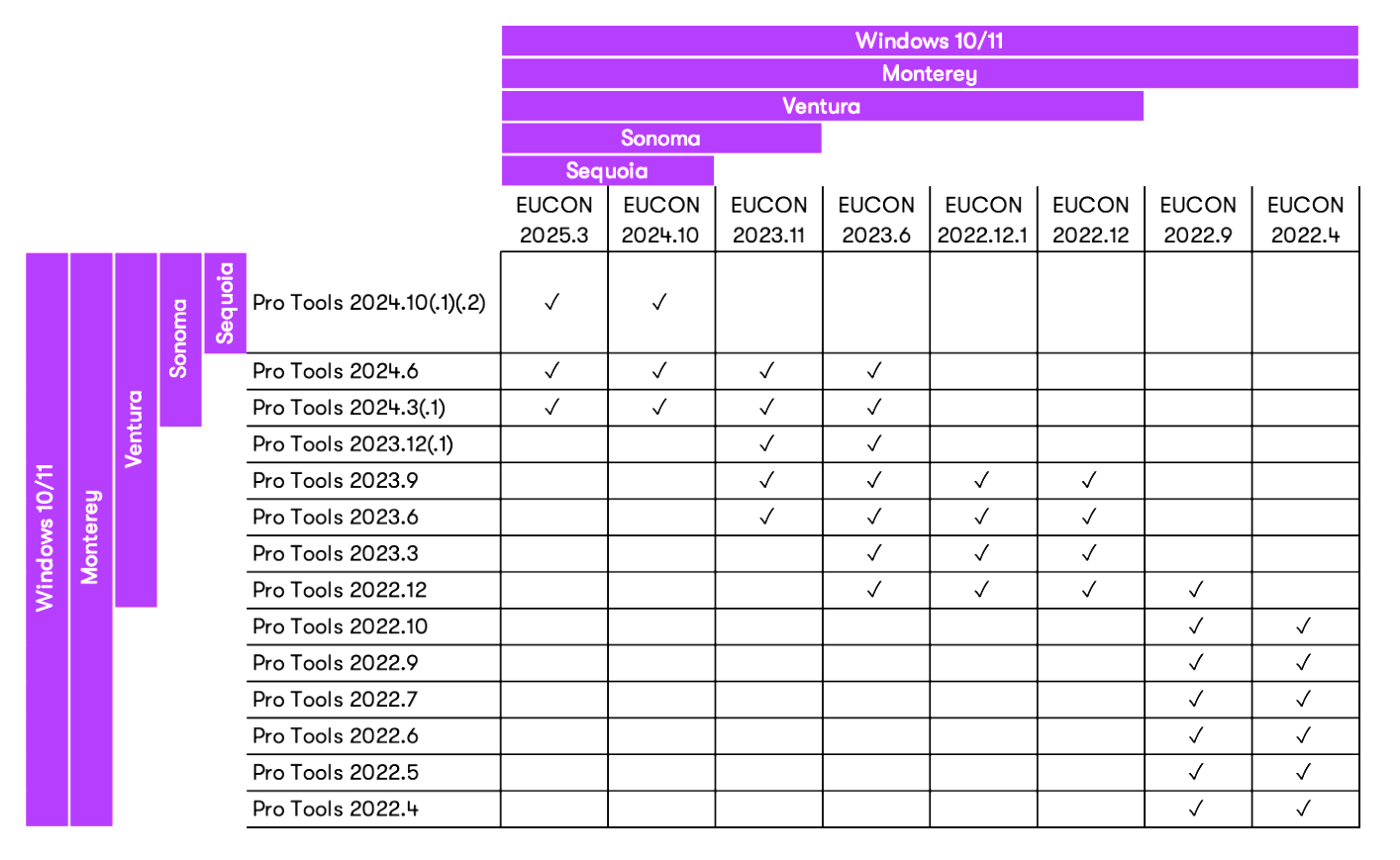Published 2024-12-01.
Last modified 2025-04-01.
Time to read: 12 minutes.
av_studio collection.
I have written eighteen articles about Pro Tools. They are somewhat ordered, but largely are meant to be read in any order.
- Pro Tools Overview
- Pro Tools Installation and Preferences
- HUI & MCU
- Pro Tools Keyboards and Hot Keys
- Avid Control, EuControl and EuCon
- Pro Tools Modes and States
- Pro Tools Sessions
- Pro Tools Beats, Bars and Click Tracks
- Pro Tools Operations
- Pro Tools Workspaces and Catalogs
- Pro Tools Sessions
- Pro Tools Editing
- Pro Tools Effects
- Pro Tools Automation
- Pro Tools MIDI
- Pro Tools GrooveCell & Xpand!2
- EZdrummer 3 & Pro Tools
- Pro Tools Issues
Overview
Control surfaces are often connected wirelessly; this allows them to be positioned exactly where you want and oriented how you want. I call wireless control surfaces remote control surfaces because they work everywhere in the studio, without any wires attached.
Avid Control runs on iPad and Android tablets and provides artists and producers with a control surface that reflects and manipulates the state of Pro Tools in real time. I find the Avid Control user interface to be more intuitive to use than the old and crusty Pro Tools user interface.
I would go so far as to say to new Pro Tools users, “Don’t spend much time memorizing the Pro Tools user interface. Instead, try to do as much as you can using Avid Control.”
Limitations
Avid Control cannot display or edit MIDI data, for example as MIDI events or a score. This is truly unfortunate.
The workarounds for displaying lyrics in Pro Tools do not work in Avid Control.
The Moving Parts
References to “Avid Control” or “the Control app” in Avid documentation refer to the iOS and Android tablet apps, which are named Avid Control. Avid Control Desktop is a different program that runs on Windows and macOS.
Avid Control and EuControl
The EuControl Windows service mediates the dialog between Avid Control (running on a tablet) and Pro Tools (running on a DAW.)
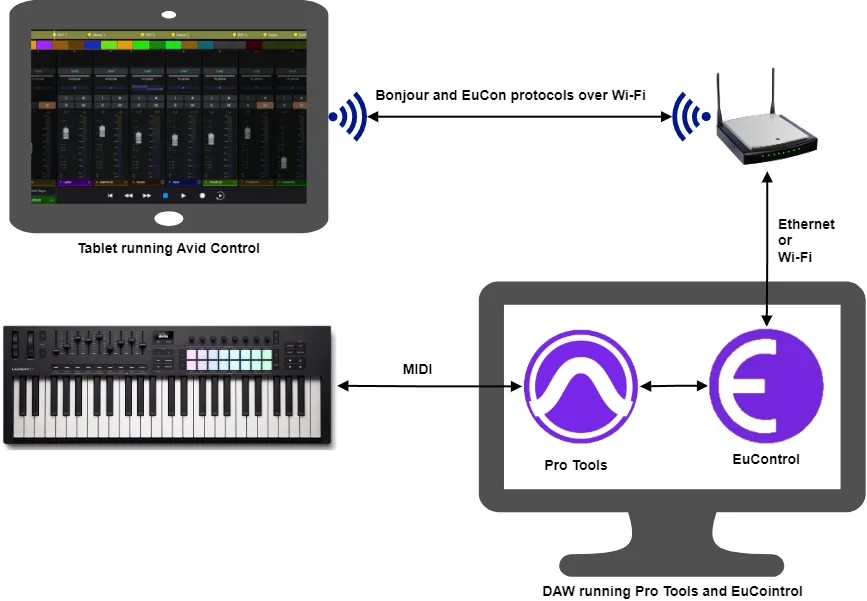
The EuCon protocol allows real-time communication between control surfaces, DAWs and NLEs. Avid Control, running on a tablet, does not directly connect to Pro Tools, running on a DAW. Instead, Avid Control uses the Bonjour protocol to find a DAW that is running EuControl, and communicates with it using the EuCon protocol.
If you do not have any Avid hardware control surfaces, then only one EuCon client can connect to EuControl in Master mode at any given time. This artificial limitation was designed to promote sales of Avid hardware. Other remote control protocols do not have this restriction.
Avid Control Desktop
Avid Control Desktop requires an Avid S1 or S3 console (these are physical control surfaces). This is not made sufficiently clear in the documentation.
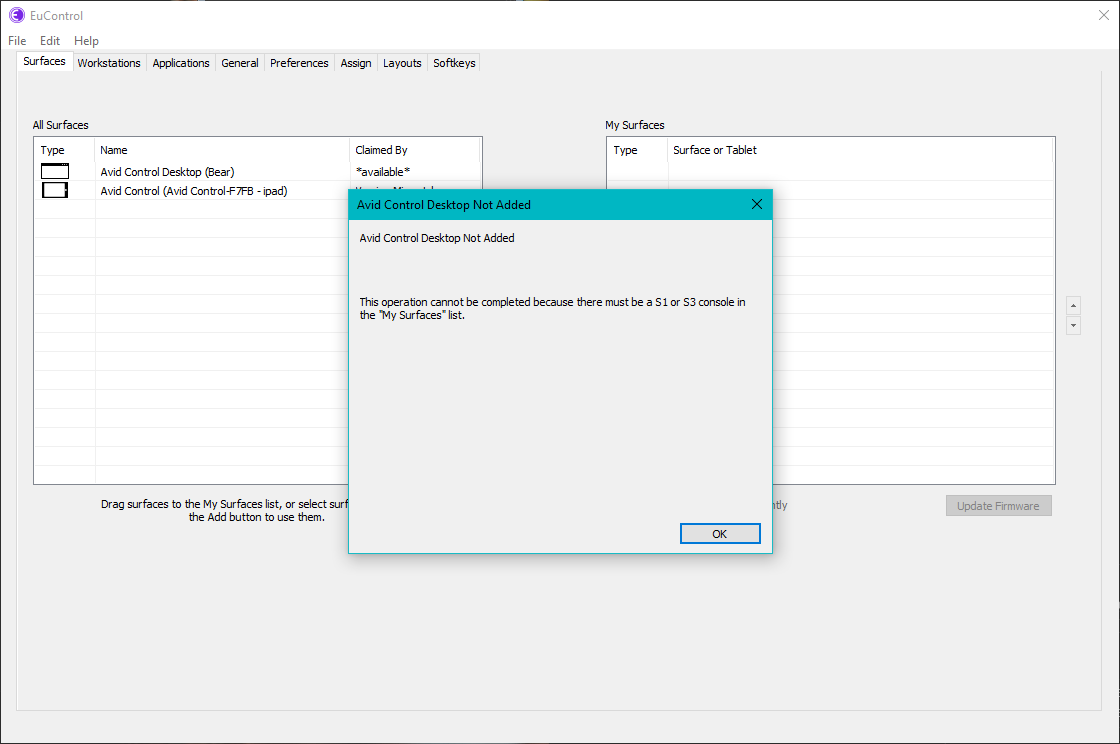
The Avid S1 costs $1500 USD. Sales of the Avid S3 ceased on 2021-12-31.
The Avid Control Desktop app is available for macOS and Windows computers. Much like a linked Meters mode instance of the Avid Control app for iOS and Android, Avid Control Desktop provides a customizable Meters view for its associated S1. Unlike the iOS and Android app, however, Avid Control Desktop can also be used for Meters display with an Avid S3. Avid Control Desktop can show meters for up to 32 track, and can be installed on either your primary EuControl workstation or on a separate, external workstation on the same network (does not require EuControl or EuControl External Workstation).
Avid Control Desktop does not use EuCon. It can run on the same computer that runs Pro Tools, or it can run on any Windows or Mac computer on the same network as the computer running Pro Tools.
iPad vs. Android
Avid Control can run on iPads. However, I prefer to run Avid Control on a large Android tablet such as the Samsung Galaxy Tab S8+. This 12.4" Android tablet costs a fraction of a similarly sized Apple iPad Pro.
Another big reason I prefer Android to iOS is that Android apps are automatically compatible with split-screen mode, unless the software programmer requires otherwise. Avid did not need to do any work in order to make EuCon compatible with Android split-streen mode. Split screen mode, available for iOS and Android tablets, displays two apps on a tablet, and the screens can be resized. Avid Control does not support split screen when running on iOS, not even slide-over.
Compatibility
The following DAWs are known to be compatible with EuCon, which means that Avid Control can remotely operate them. However, I have not tested any of the following for compatibility, so I am unaware of any caveats.
- Steinberg Nuendo 12 and Cubase 12 or later
- Apple Logic Pro 10.7.5 and later
- Magix Sequoia 16
- Merging Pyramix 8.x (Native only), Pyramix 9.x or later
- Avid XMON S6
- DADman (for all MTRX, and NTP products)
- SoundFlow 5.4
- Ginger Audio Ground Control Sphere
Installation
Installing on Windows And macOS
To install support for Avid Control on tablets, and optionally install the Avid Control Desktop for Windows and macOS:
- Download the EUCON Workstation Unified Install.
- Launch EUCON Workstation Unified Install.
- Enable S1 / S3 / Dock / Control / Artist Series; this installs basic EuCon support for all control surfaces. If you have an Avid S1 or S3, then you can also install Avid Control Desktop. Otherwise, do not select Avid Control Desktop.
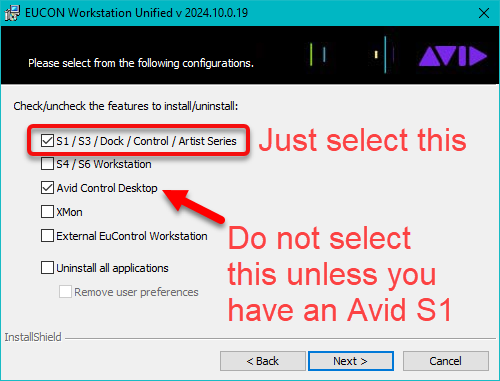
Open Firewall
The first time you launch Avid Control Desktop, you will see a dialog presented by Windows Firewall. I opened the firewall so Avid Control Desktop could communicate on private and public networks.
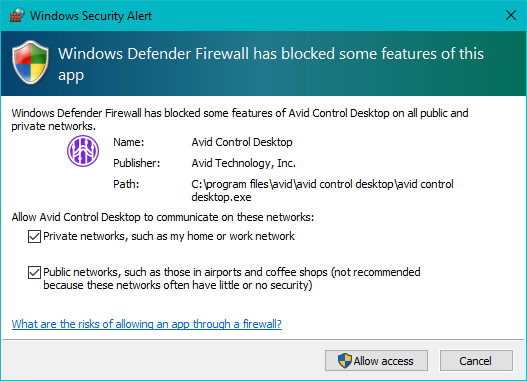
Enable EUCON in Pro Tools
Setup / Peripherals, select the Ethernet Controllers tab, then enable EUCON Control Surfaces.
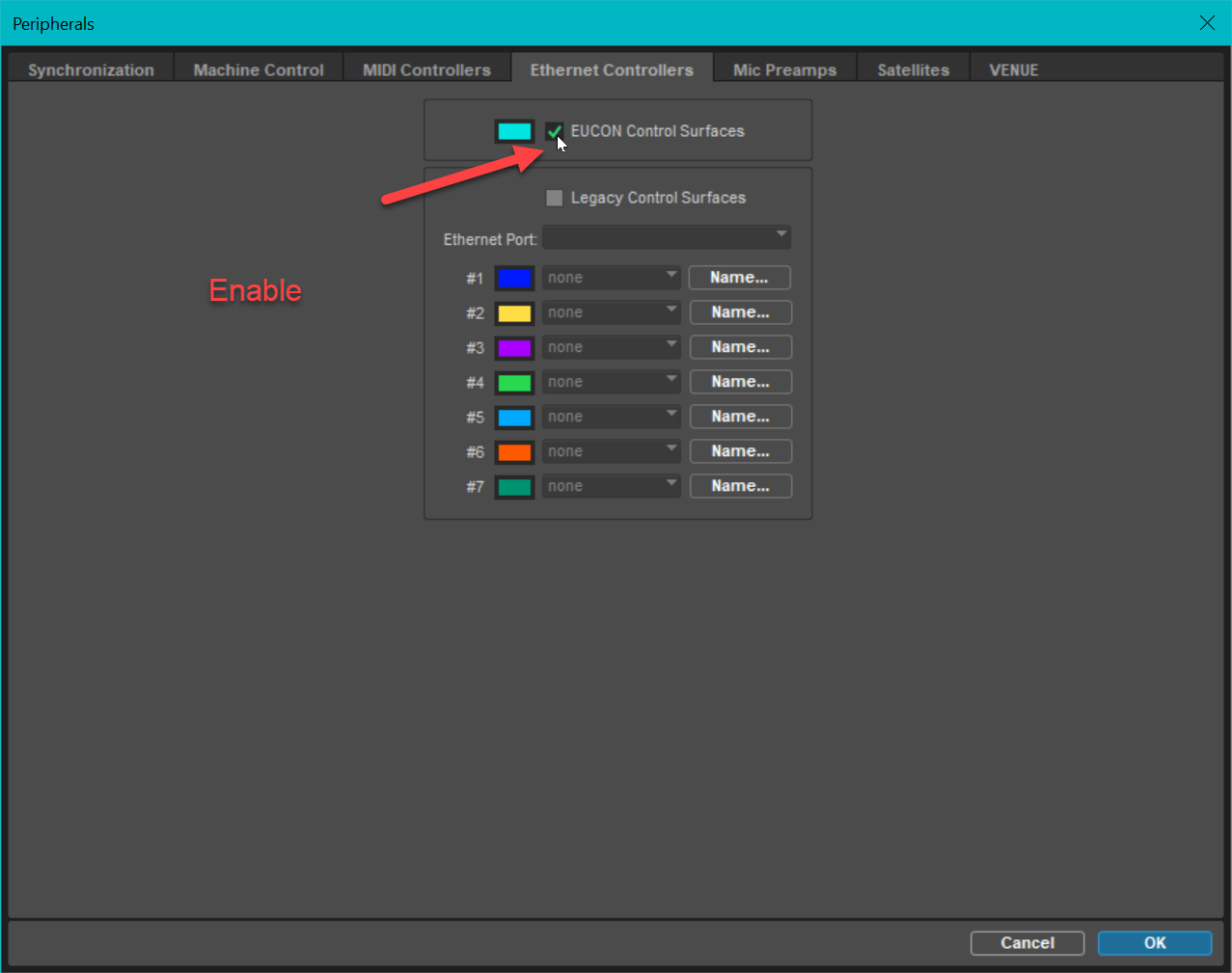
The usual Windows Defender popup appears:
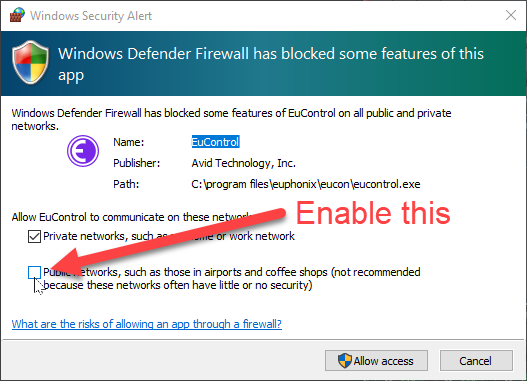
Install Avid Control On Tablet(s)
If your Android device can't connect to Avid Control while your iPad does, the most likely culprit is compatibility issues with the Android device's operating system or network settings, which can sometimes cause problems with the Avid Control app, especially if you're using an older Android version; ensure your Android device is running the latest software and check your network settings to prioritize the 5GHz band for better connection stability.
Key points to check:
- Android version compatibility: Make sure your Android device is running a version of Android that is officially supported by the Avid Control app.
- Network settings: Wi-Fi band: Check if your router is set to use the 5GHz band, which is generally better for stable connections with control applications.
- Router settings: Verify that your router isn't blocking any necessary ports for the Avid Control app.
- Network congestion: Try to minimize other devices using the same Wi-Fi network to reduce congestion.
Troubleshooting steps:
- Restart devices: Restart your Android device, your computer running the DAW, and your router.
- Check for updates: Ensure you have the latest version of the Avid Control app on your Android device.
- Check EuControl settings: Access the EuControl settings on your computer to verify your network configuration and check if the controller is recognized.
- Try a wired connection: If possible, connect your Android device to the network using an Ethernet cable to eliminate potential Wi-Fi issues.
- Contact Avid support: If the problem persists, reach out to Avid support for further assistance.
Assign Control Surfaces to Pro Tools
Before Avid Control can be used with Pro Tools, EuControl needs to be configured so that the tablet can be used as a control surface for Pro Tools running on your DAW.
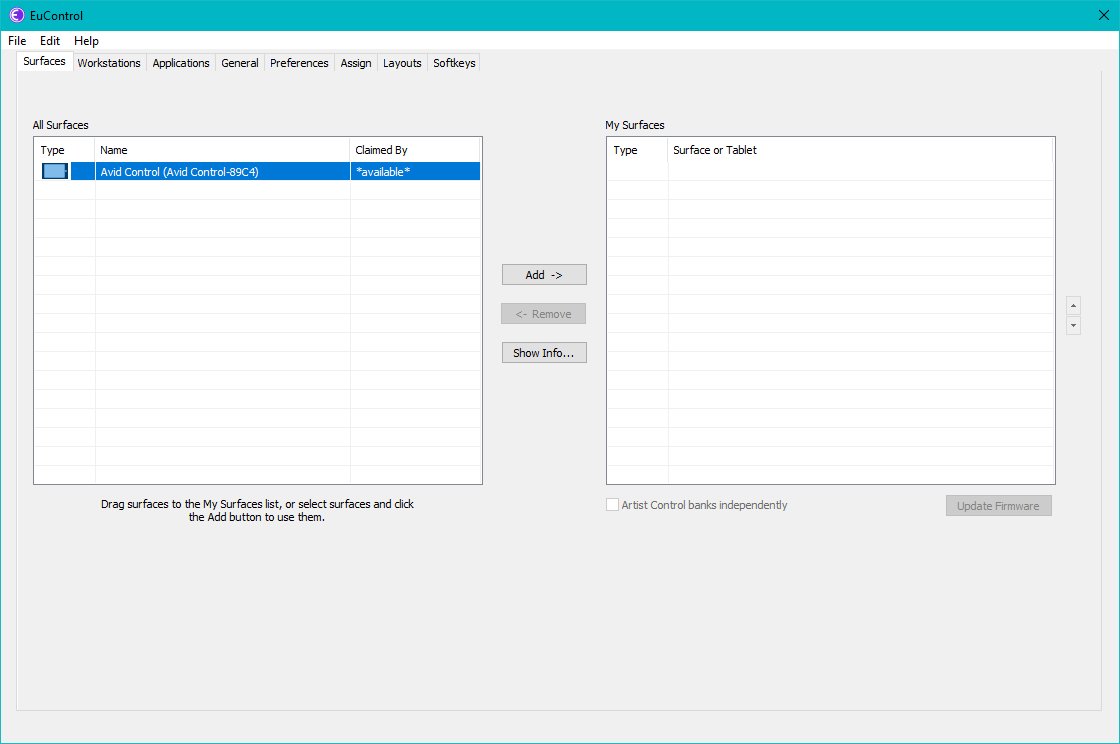
To assign a control surface such as Avid Control running on a tablet to Pro Tools, either drag the control surface from All Surfaces to My Surfaces, or select it in All Surfaces and click Add ->.
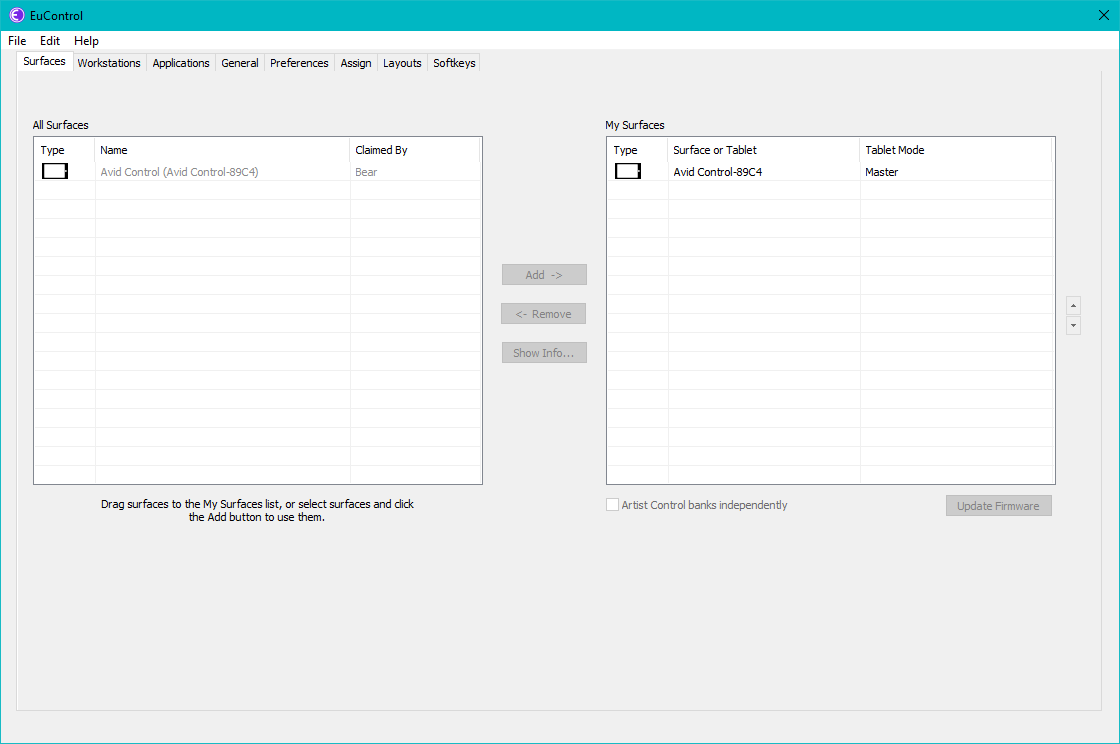
Tablet Modes
Notice that the My Surfaces entry on the right hand side above has Tablet Mode set to Master. Master control surfaces can display channel strips, transport controls, tracks, soft keys, monitoring, and meters.
The other possible value of Tablet Mode for Avid Control instances is Remote; in this mode, Avid Control can only display soft keys and transport controls. See Control App Master, Hybrid, Meters, and Remote Modes on page 13 of the the Avid Control and Avid Control Desktop Guide v2024.10 for more information.
Setting Up Multiple Tablets
You can use several tablets for running Avid Control, one in Master mode and the others in Remote mode.
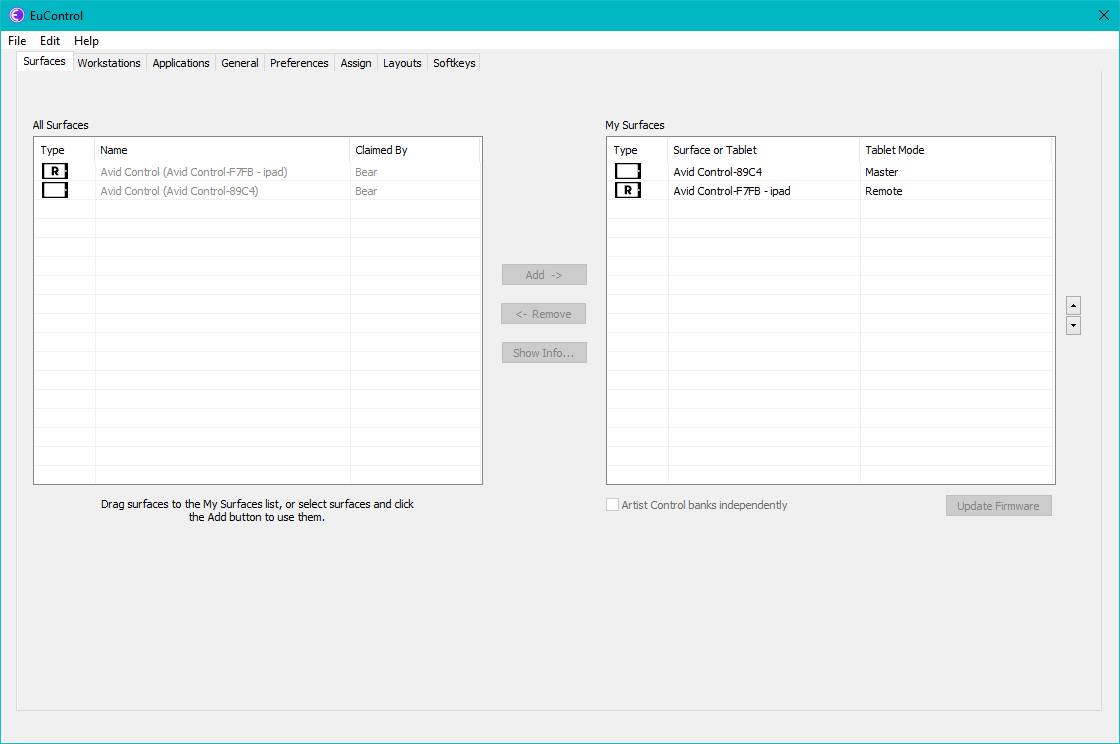
Set up multiple tablets to run Avid Control in this order (Remote instances before the Master instance):
- For each tablet that should run in Remote mode:
- In the Surfaces tab of EuControl, the tablet which should be in Remote mode from All Surfaces to My Surfaces.
- Change the tablet’s mode to Remote.
- Drag the tablet which should be in Master mode into My Surfaces.
The control surfaces you place in My Surfaces will be restored to their previous modes each time the computer restarts. If a tablet is off when EuControl starts, the setup will be re-established a few seconds after the tablet comes back online in the Wi-Fi network. Pro Tools does not need to be running for this to happen. You can even turn off tablets while working with Pro Tools, and their Avid Control setup will be restored when they come back online.
Tablet Autoupdate
Some time after you install Avid Control on a tablet, a new version will inevitably be released, and your tablet will automatically update the app unless you specifically disable updates for that application. However, EuControl, installed on your DAW, will probably not have been automatically updated.
If the versions are mismatched, the older EuControl will not connect with the updated Avid Control instance.
Whenever Avid Control, running on your tablet, displays a blank screen, your first instinct should be to check EuControl to see if My Surfaces shows all the expected Avid Control instances.
If your tablet automatically updated Avid Control, but you have not yet manually updated EuControl, you will see a message under the Claimed By column of the EuControl Surfaces tab that says, “Version Mismatch”.
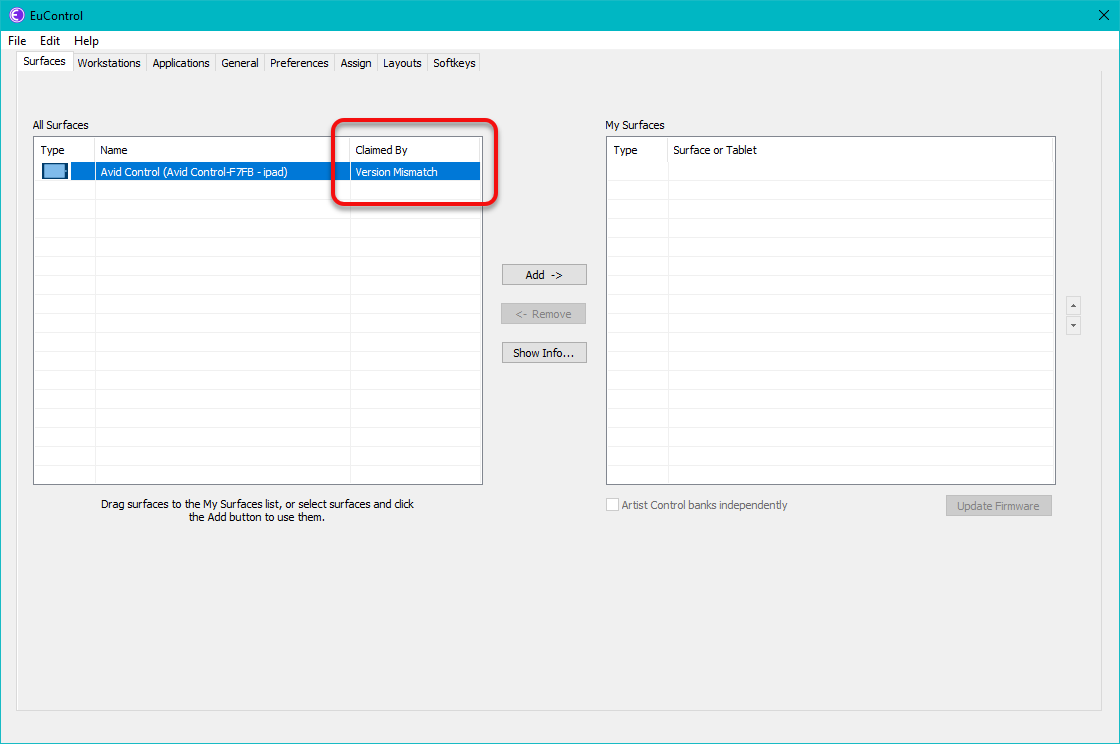
To fix this problem, download the latest version of EUCON Workstation Unified Install. Install and re-install S1 / S3 / Dock / Control / Artist Series.
Tablets that automatically update apps can make Avid Control unreliable. When preparing for an event that relies on Avid Control, disable autoupdate on the tablet.
Uninstallation
To uninstall Avid Control and/or Avid Control Desktop, you must use the EUCON Workstation Unified Install program.
Recent Releases
EuCon 2025.3
The release notes show the bugs that were fixed. Unfortunately, the Bonjour-related bug was not mentioned.
EuCon 2024.10
The press release said:
This release brings a major stability and performance upgrade with several new features. Download here.
However, a serious Bonjour-related bug was introduced.
EuCon 2023.06
What’s New in EuControl 2023.6 For Avid Control Surfaces.
EuCon 2023.06 worked fine from my iPad. After updating to EuCon 2024.10, Avid Control on the iPad no longer showed controls for Pro Tools running on Windows. However, the solution was easy.
Setup / Peripherals / Ethernet Controllers tab / EUCON Control Surfaces is enabled. EuControl on Windows shows the surface. I noticed that EuControl / Assign, Lock to Application: Entire surface is no longer a visible option.
The solution: Under the Applications tab, set Last Focused Application to Pro Tools, then enable Lock to application: Transport and Monitor and Control Room.
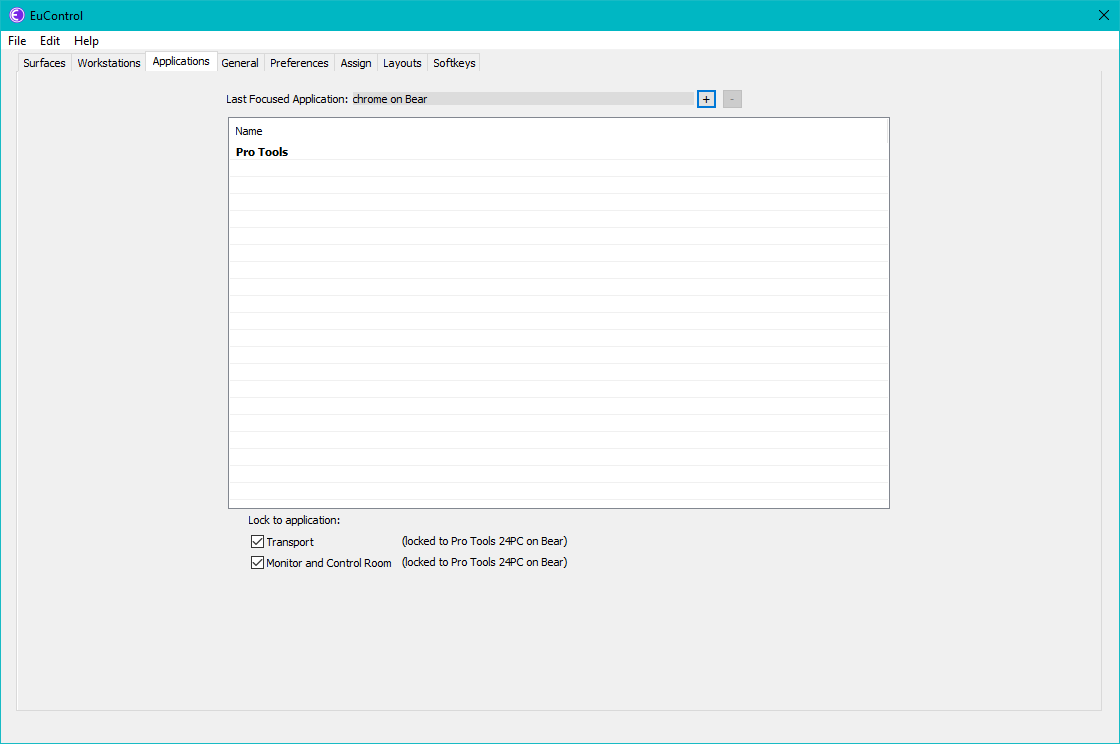
History
Avid and friends developed two early protocols that allowed MIDI devices to be controlled by other devices. These protocols were called Human User Interface (HUI) and Mackie Control Universal (MCU). See HUI & MCU for more information.
Euphonix was a vendor of control surfaces for studios with MIDI devices. They were the original developer of the proprietary EuCon protocol, which worked with their Euphonix control surfaces. The EuCon protocol was more advanced than HUI and MCU, but MIDI devices did not use EuCon because of the licensing cost. Avid bought Euphonix in 2010. The name Euphonix lives on today, however:
- The origin story explains the name of the protocol that this article is all about: EuCon stands for Euphonix Control.
- The origin story also explains why you will see many MIDI drivers with names like Euphonix EuMidi1 [Emulated]. These MIDI drivers are installed when the EuCon client is installed.
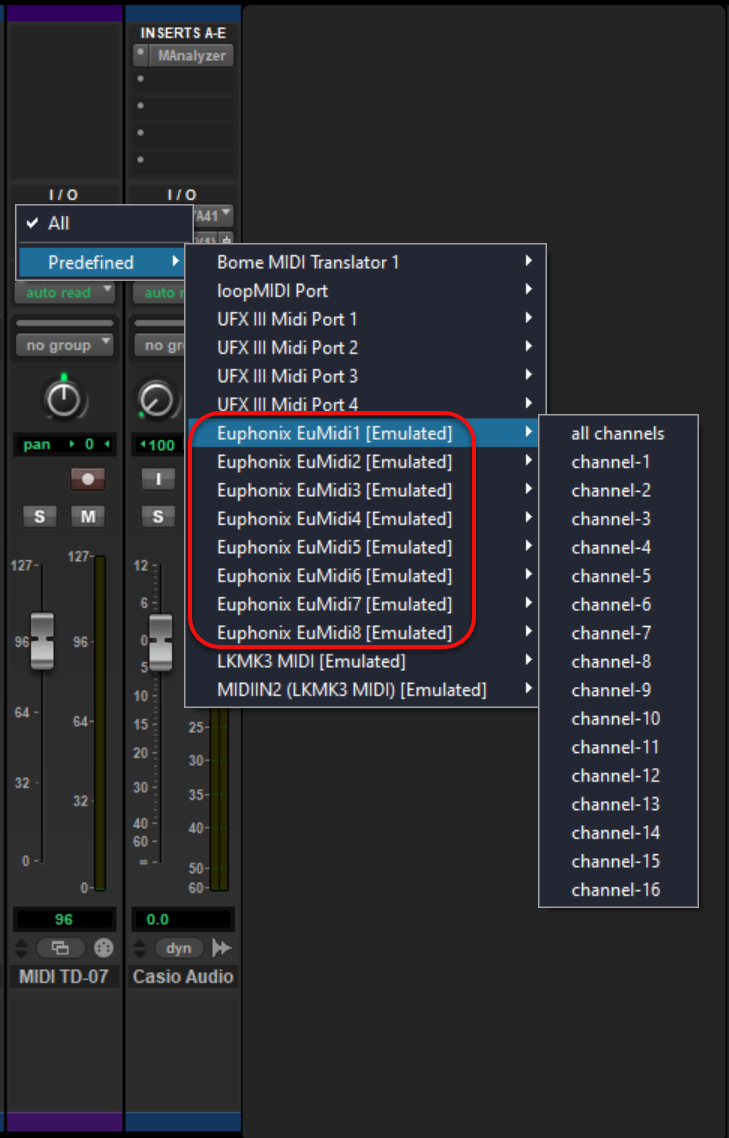
Soft Keys
Soft keys can invoke macros.
Defining Soft Keys
Soft keys can be defined and modified in the EuControl Softkeys tab. The Section pulldown menu contains several categories, but unless you have a physical Avid control surface, only the first two sections are applicable: Control Lower and Control Center.
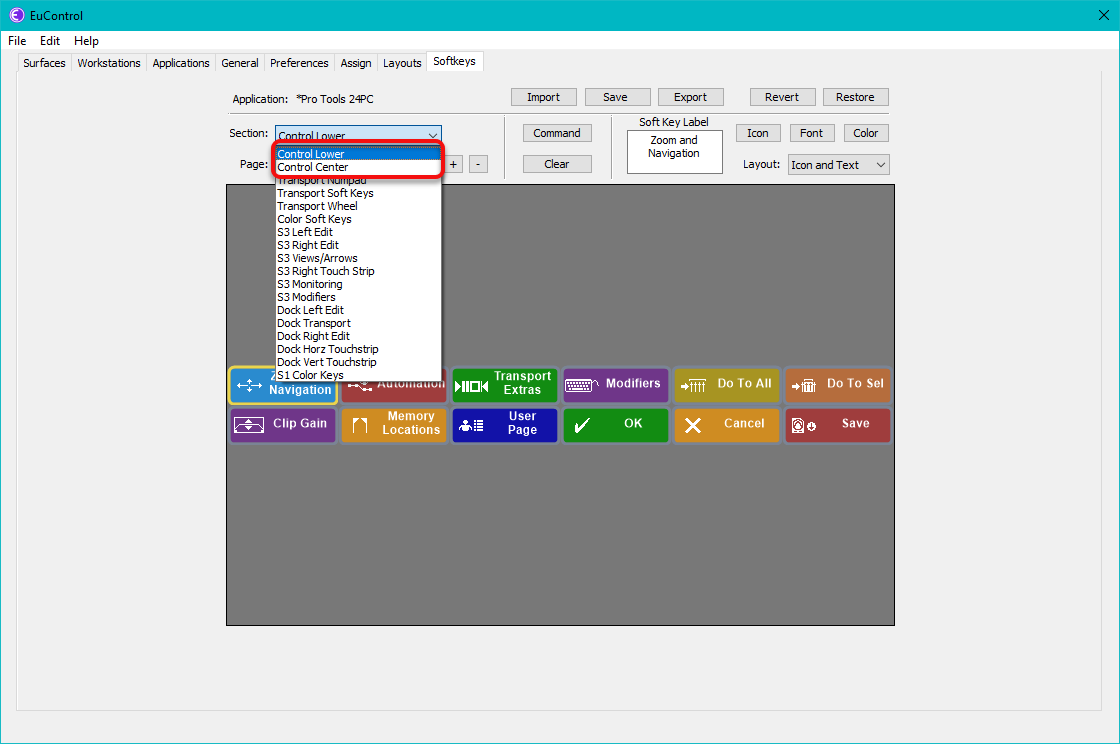
The Control Lower section is the set of softkeys that can overlay the Avid Control transport area. The Control Center section is the set of softkeys than overlay in the large center area of Avid Control
Files and Directories
The definitions of soft keys are stored in XML files.
For Windows, soft key definitions are stored in XML files within
%AppData%\.
For macOS, the directory is Library/.
The name of the file that stores the default Avid Control softkeys is
Pro Tools 21PC.xml.
Looking inside Pro Tools 21PC.xml,
one can see that the file was last modified Sun Apr 3 11:27:34 2022.
<Control ID="SoftKey1" TYPE="SmartSwitch"> <Label FONT="Arial Bold" FONTSIZE="12.0000" NOTEXT="1" TYPE="Text"/> <CommandSet SUBTYPE="OneShot"/> </Control>
If you want to edit Pro Tools 21PC.xml directly,
make a backup first (with a different filetype).
I suggest you just add a dash after the filetype,
so the file name might be Pro Tools 21PC.xml-.
The definitions of
custom knob definitions
are also stored in XML files.
For Windows, the directory is %AppData%\.
Practicalities and Limitations
Only Launch Avid MC Client for One User
Avid MC Client can only run on one Windows account. By default, it tries to launch on all accounts upon login. Thus, the first Windows user to log in gets to use EUCON. (See page 37 of the Avid Control and Avid Control Desktop Guide v2024.10.)
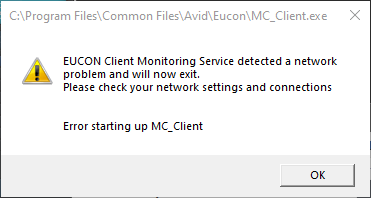
Only One Master Control Surface At A Time
I installed Avid Control on my Android phone. According to the Avid Control and Avid Control Desktop Guide v2024.10, only one control surface can be connected at a time, unless at least one Avid S1 ($1500 USD) is present in the My Surfaces list. Up to four Control apps can be added, one for each connected Avid S1.
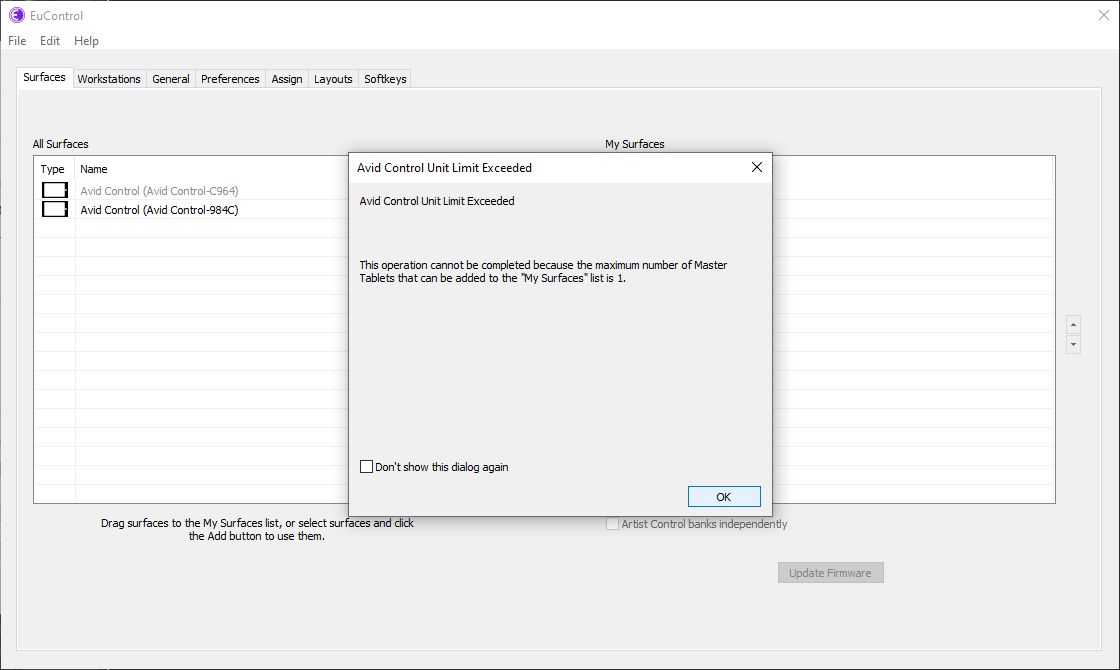
However, that is not the whole truth.
Is is more accurate to say that only can only be one master control surface, which means it is capable of displaying channel strips, transport controls, tracks, soft keys, monitoring, and meters. However, other Avid Control instances can be attached as remote control surfaces, which are only capable of displaying soft keys and transport controls.
Lock Entire Surface
By default, Pro Tools must be the selected application on the DAW at all times. Otherwise, the Avid Control surface connected via EUCON does not display anything. To allow other programs to get focus without losing the connection, in EuControl / Assign, enable Lock to Application: Entire surface.
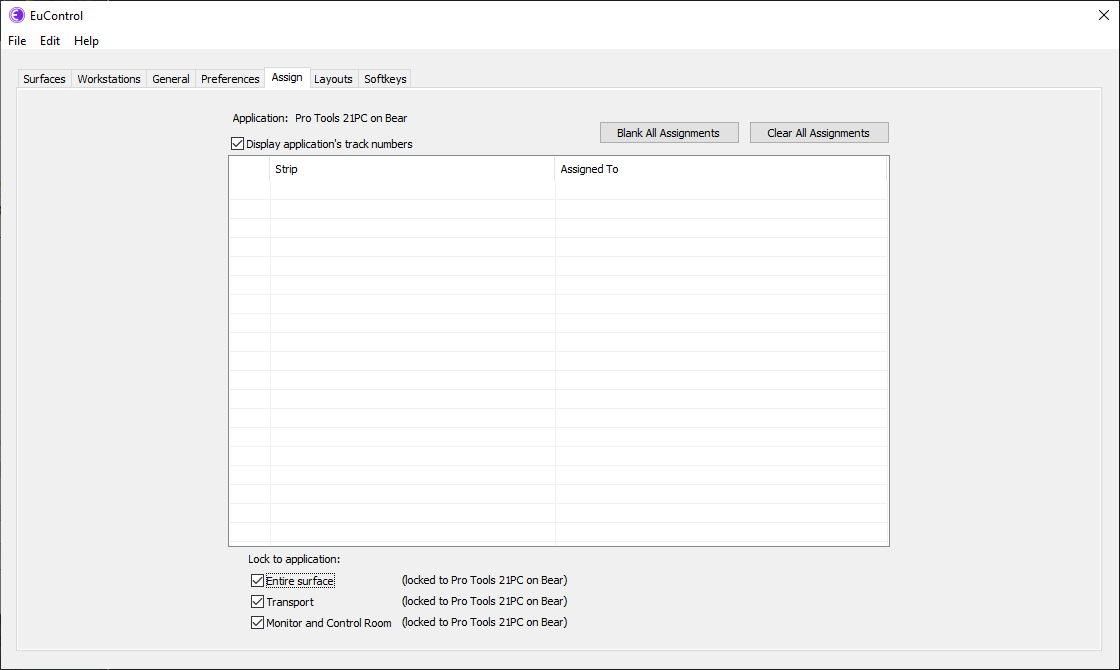
Swipe Down To Refresh EuCon Connection
Sometimes it is the simple things that get you. If Avid Control on the iPad is not connected to Pro Tools, swipe down. I could not find any mention of this in the Avid Control Guide.
Serious Bug
I had a problem running Imaginando LK and UBRIDGE. Windows Event Viewer had this event:
PM Bad service type in ._EuConProxyDevice._tcp.local.
Application protocol name must be underscore plus 1-15 characters.
See
https:/
I disabled the EuControl service (installed by EuCon) and rebooted. LK and UBRIDGE worked.
The current version of the Avid EuControl service has a bug when initializing. The Avid EuControl service may be incompatible with some or all other programs that use Bonjour.
Soft Keys vs. Channel Strips
I finally got Avid Control 2024.10 working on an Android tablet. However, instead of channel strips being displayed on the tablet, I saw a big menu tree of buttons (soft keys) like this:
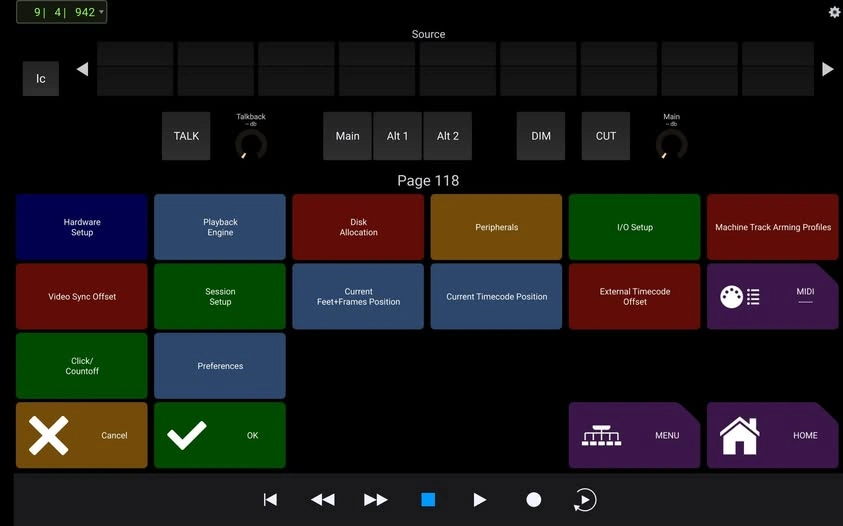
There are 150 pages of soft keys arranged in a tree-structure. The pages of soft keys appear because EuControl, running on Windows, has this control surface set to be a "Remote" instead of a "Master".
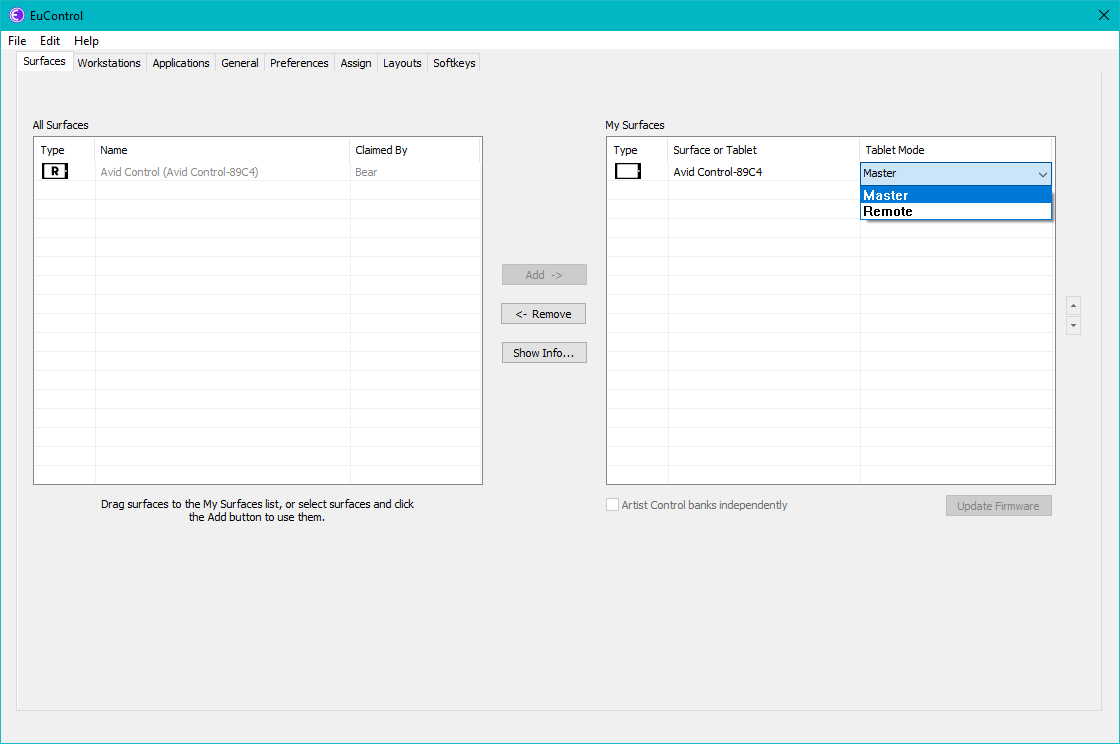
The EuControl program has a tab called Surfaces that shows a 3-column list of My Surfaces on the right. One of the columns is labeled Tablet Mode. The row that has the EuCon client is set to Remote. When I click on the word Remote, another choice is presented, Master. Selecting Master causes the channel strips to appear on the tablet. Tablet Mode still says Remote for several minutes before eventually changing to Master.
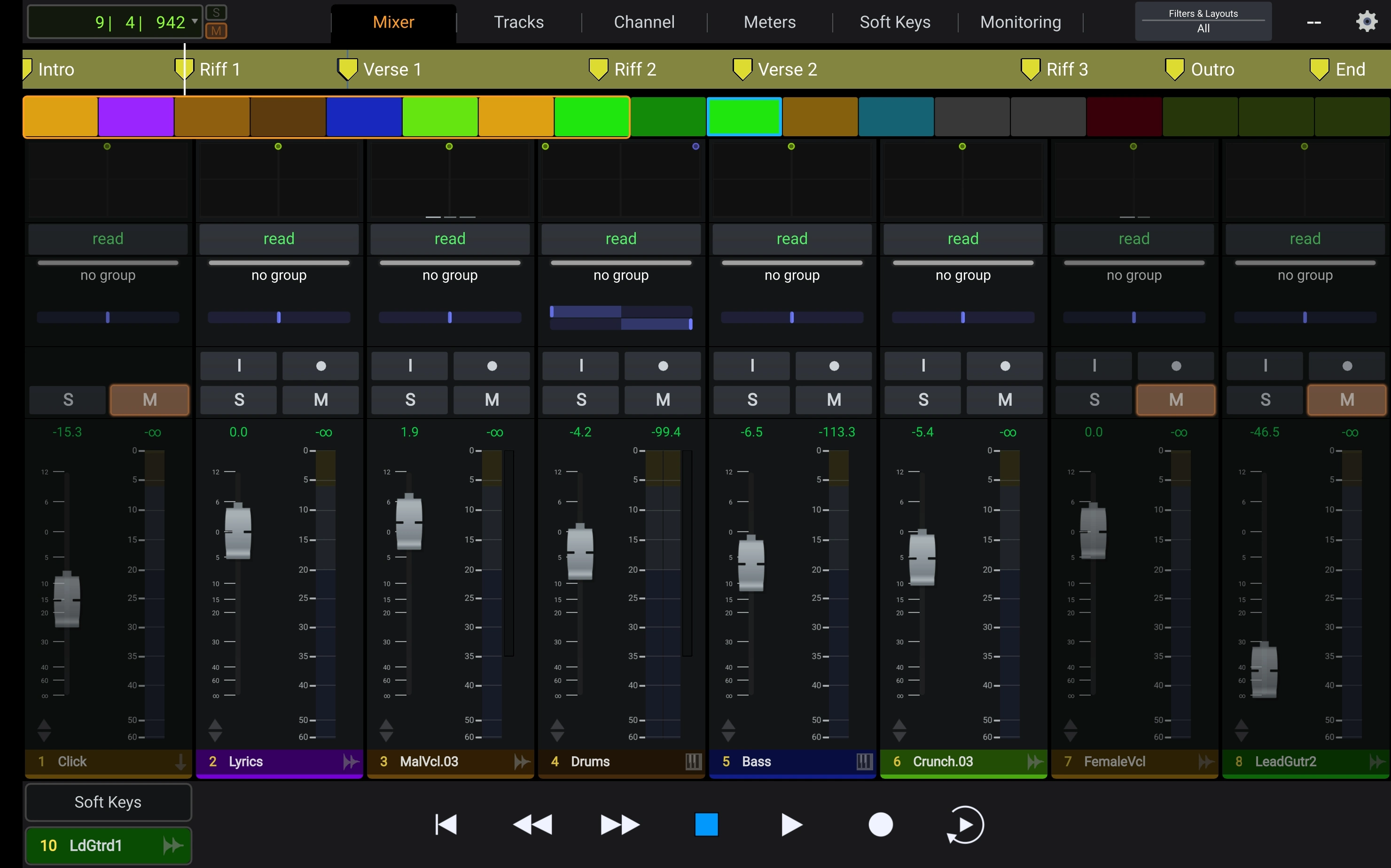
This user interface is unfortunately more unique than one might wish for.
References
- Product description.
- EUCON Product Guides.
- Using EuControl Surfaces.
- Avid Control Guide.
- EUCON Soft Keys Reference Material.
- Creating Custom Post Macros.
- Avid EUCON 2021.6 Released - Custom Knob Assignments And More by Pro Tools Expert.
- EuCon: An Object-Oriented Protocol for Connecting Control Surfaces to Software Applications
- AVID Control for Pro Tools Explained by Groove3 ($12).
- Reverse engineered EuCon for Reaper, downloadable here.
- Problems Using the Avid Control App by Production Expert.
- EuCon SDK
Videos
Support
- The EuCon user’s group on Facebook is for discussions about the EuCon protocol and programs that use it.
- EuCon @ Avid Pro Audio Community forum.
- Avid Control Support FAQ.
- Avid Control technical information and support.
I have written eighteen articles about Pro Tools. They are somewhat ordered, but largely are meant to be read in any order.
- Pro Tools Overview
- Pro Tools Installation and Preferences
- HUI & MCU
- Pro Tools Keyboards and Hot Keys
- Avid Control, EuControl and EuCon
- Pro Tools Modes and States
- Pro Tools Sessions
- Pro Tools Beats, Bars and Click Tracks
- Pro Tools Operations
- Pro Tools Workspaces and Catalogs
- Pro Tools Sessions
- Pro Tools Editing
- Pro Tools Effects
- Pro Tools Automation
- Pro Tools MIDI
- Pro Tools GrooveCell & Xpand!2
- EZdrummer 3 & Pro Tools
- Pro Tools Issues