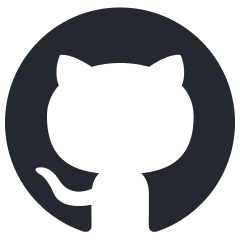Published 2020-10-03.
Last modified 2025-06-09.
Time to read: 3 minutes.
jekyll_plugins collection.
This Jekyll tag plugin creates a clickable table of contents.
You can see this plugin in action in most of the index pages of this web site.
Order
This plugin requires every page in a collection to have an entry for
order in its front matter.
The value of order must be an integer.
This entry is normally used for sorting the pages.
The front matter for this page, the page that you are reading right now, is:
---
categories: [Jekyll]
date: 2020-10-03
description: "Organizes the index of a collection into chapters."
last_modified_at: 2025-01-09
layout: jekyll
order: 100
title: <span class="code">jekyll_outline</span>
---
Examples
Following is the source for two of of this web site’s index pages.
Django / Django-Oscar index.html
Below is a simple outline, without images.
{% outline attribution django %}
0: Django / Oscar Evaluation
400: Notes
800: Digging Deeper
1900: Debugging
2700: Production
{% endoutline %}
<!-- endregion -->
</div>
<div>
{% all_collections
collection_name="django"
date_column="last_modified"
id="by_last_modified"
heading=""
sort_by="-last_modified, -date"
%}
</div>
<div>
{% all_collections
collection_name="django"
date_column="date"
id="by_date"
heading=""
sort_by="-date, title"
%}
</div>
</div>
<!-- endregion Tabs -->
{% outline_js wrap_in_script_tag %}
A/V Studio index.html
The following outline features images associated with specific entries.
<!-- #region Outline -->
{% outline attribution av_studio %}
0: Production Infrastructure
15000: Audio
20000: Video
30000: RME
40000: OBS Studio
50000: Pro Tools
55000: Ableton Live & Push
60000: Other Music Software
70000: MIDI Hardware & Software
80000: DaVinci Resolve
90000: VST Plugins
100000: Computer Analysis
200000: Music Theory
300000: Business
400000: General
{% endoutline %}
<!-- endregion Outline -->
</div>
<div>
{% all_collections
collection_name="av_studio"
date_column="last_modified"
id="by_last_modified"
heading=""
sort_by="-last_modified, -date"
%}
</div>
<div>
{% all_collections
collection_name="av_studio"
date_column="date"
id="by_date"
heading=""
sort_by="-date, title"
%}
</div>
</div>
</div>
<!-- endregion Tabs -->
<!-- #region images -->
<div style="display: none">
{% img
align="right"
class=""
id="outline_150"
src="/av_studio/images/everse8/everse8d.webp"
size="eighthsize"
style="margin-top: 0"
wrapper_class="clear"
%}
{% img
align="right"
class=""
id="outline_200"
src="./images/equipment/sony_a7iii/sony_a7iii.webp"
size="eighthsize"
style="margin-top: 0"
wrapper_class="clear"
%}
{% img
align="right"
class=""
id="outline_300"
src="./images/rme/rme_logo.webp"
size="eighthsize"
style="margin-top: 0"
wrapper_class="clear"
%}
{% img
align="right"
class=""
id="outline_400"
src="./images/obsStudio/obs_logo.webp"
size="eighthsize"
style="margin-top: 0"
wrapper_class="clear"
%}
{% img
align="right"
class=""
id="outline_500"
src="./images/proTools/proToolsLogo.webp"
size="eighthsize"
style="margin-top: 0"
wrapper_class="clear"
%}
{% img
align="right"
class=""
id="outline_550"
src="./images/ableton/ableton_live_logo.webp"
size="eighthsize"
style="margin-top: 0"
wrapper_class="clear"
%}
{% img
align="right"
class="rounded"
id="outline_600"
src="./images/music21.webp"
size="eighthsize"
style="margin-top: 0"
wrapper_class="clear"
%}
{% img
align="right"
class=""
id="outline_700"
src="./images/midi/MIDI_logo.webp"
size="eighthsize"
style="margin-top: 0"
wrapper_class="clear"
%}
{% img
align="right"
class=""
id="outline_800"
src="./images/davinci_resolve/daVinci_resolve_logo.webp"
size="eighthsize"
style="margin-top: 0"
wrapper_class="clear"
%}
{% img
align="right"
class="rounded"
id="outline_2000"
src="./images/music_theory.webp"
size="eighthsize"
style="margin-top: 0"
wrapper_class="clear"
%}
{% img
align="right"
class=""
id="outline_4000"
src="./images/handsfree/pageflip_firefly.webp"
size="eighthsize"
style="margin-top: 0"
wrapper_class="clear"
%}
</div>
<!-- endregion -->
<!-- endregion -->
{% comment %}
{% outline_js wrap_in_script_tag %}
{% endcomment %}
Usage
All files in a collection are included in the outline,
except for those whose name starts with index,
and those with the following in their front matter:
exclude_from_outline: true
Note that Jekyll requires all documents in a collection to have a value for order in their front matter.
This value is ignored by outline_tag if exclude_from_outline has a truthy value.
The following examples are taken from
demo/index.html.
Sort by the order field:
{% outline attribution
fields=" title – description "
stuff
%}
000: A Topic 0..19
020: A Topic 20..39
040: A Topic 40..
{% endoutline %}
Sort by the title field:
{% outline attribution sort_by_title
fields=" title – description "
stuff
%}
000: B Topic 0..19
020: B Topic 20..39
040: B Topic 40..
{% endoutline %}
Installation
Add the following line to your Jekyll website’s Gemfile,
within the jekyll_plugins group:
{% noselect group :jekyll_plugins do %}
gem 'jekyll_outline'
{% noselect end %}
And then execute:
$ bundle
Fields
By default, each displayed entry consists of a document title,
wrapped within an <a href></a> HTML tag that links to the page for that entry,
followed by an indication of whether the document is visible (a draft) or not.
Entries can include following fields:
draft, categories, description,
date, last_modified_at, layout,
order, title, slug, ext,
and tags.
The following example uses fields title and description:
{% outline fields="title – <i> description </i>" %}
000: Topic 0..19
020: Topic 20..39
040: Topic 40..
{% endoutline %}
Words in the fields argument that are not recognized as a field are transcribed into the output.
In the above example, notice that the HTML is space-delimited from the field names. The parser is simple and stupid: each token is matched against the known keywords. Tokens are separated by white space.
Outline Tabs
This example shows the actual HTML used to display the outline in the tabs in the LLM index
---
css: https://cdn.jsdelivr.net/npm/jsuites/dist/jsuites.min.css
javascriptEnd: [
https://cdn.jsdelivr.net/npm/jsuites/dist/jsuites.min.js,
/assets/js/jtab.js
]
---
<!-- #region Tabs -->
<div class="jtabs">
<div id="jtabs-headers">
<div id="organized">Organized</div>
<div id="by_last_modified">By Last Modified</div>
<div id="by_date">By Original Publication Date</div>
</div>
<div id="jtabs-content">
<div>
{% outline attribution llm %}
0000: End User Experience
1000: Math Background
1500: LLM Theory
1750: MCP
2000: LLMs in the Cloud
4000: Dependencies
6000: Local LLMs
7900: Agentic Programming
8300: LLMs for Programming
9000: Evaluating LLMs
10000: Video-focused LLMs
12000: Methodology
14000: Retrieval-Augmented Generation (RAG)
15000: Agent Maggie
{% endoutline %}
</div>
<div>
{% all_collections
collection_name="llm"
date_column="last_modified"
id="by_last_modified"
heading=""
sort_by="-last_modified, -date"
%}
</div>
<div>
{% all_collections
collection_name="llm"
date_column="date"
id="by_date"
heading=""
sort_by="-date, title"
%}
</div>
</div>
</div>
<!-- endregion Tabs -->
{% outline_js wrap_in_script_tag %}
CSS
The CSS used for the demo website should be copied to your project.
.clearfix:after {
content:"";
display:block;
clear:both;
}
.outer_posts { }
.posts {
display: flex;
flex-wrap: wrap;
justify-content: space-between;
line-height: 170%;
}
.posts > *:nth-child(odd) {
font-family: Monaco, "Bitstream Vera Sans Mono", "Lucida Console", Terminal, monospace;
font-stretch: semi-condensed;
font-size: 10pt;
width: 120px;
}
.posts > *:nth-child(even) {
margin-bottom: 1em;
width: calc(100% - 120px);
}
.post_title {
margin-bottom: 0;
}
.outer_posts .jps_attribute {
display: flex;
margin-top: 1.5em;
}
.outline_error {
background-color: rgb(248, 149, 149);
border-radius: 4pt;
border: rgb(155, 141, 141) 2px solid;
color: black;
font-family: Monaco, "Bitstream Vera Sans Mono", "Lucida Console", Terminal, monospace;
font-stretch: semi-condensed;
font-size: 9pt;
line-height: 150%;
padding: 2pt 4pt 2pt 4pt;
}
.outline_error code {
color: lightgray;
font-size: 10pt;
}
JavaScript
Copy jekyll_outline.js
to your Jekyll website's JavaScript directory.
This project's outline_js tag returns the JavaScript necessary to position images relating to the outline.
If used without parameters it just returns the JavaScript; use the tag this way:
<script> {%= outline_js %} </script>
If passed the wrap_in_script_tag parameter,
it wraps the JavaScript in <script></script>.
Use the tag this way:
{% outline_js wrap_in_script_tag %}
Explanation
Given an outline that looks like this:
{% outline my_collection %}
000: Topic 0..19
020: Topic 20..39
040: Topic 40..
{% endoutline %}
...and given pages in the stuff collection with the following names:
010-published.htmlhas title Published Stuff Post 010020-unpublished.htmlhas title Unpublished Post 020030-unpublished.htmlhas title Unpublished Post 030
Then links to the pages in the stuff collection's pages are interleaved into the generated outline like this:
<div class="outer_posts">
<h3 class='post_title clear' id="title_0">Topic 0..19</h3>
<div id='posts_wrapper_0' class='clearfix'>
<div id='posts_0' class='posts'>
<span>2022-04-01</span> <span><a href='/stuff/010-published.html'>Published Stuff Post 010</a></span>
<span>2022-04-17</span> <span><a href='/stuff/020-unpublished.html'>Unpublished Post 020</a> <i class='jekyll_draft'>Draft</i></span>
</div>
</div>
<h3 class='post_title clear' id="title_20">Topic 20..39</h3>
<div id='posts_wrapper_20' class='clearfix'>
<div id='posts_20' class='posts'>
<span>2022-04-17</span> <span><a href='/stuff/030-unpublished.html'>Unpublished Post 030</a> <i class='jekyll_draft'>Draft</i></span>
</div>
</div>
</div>
The JavaScript searches for images in the current page that were created by
the jekyll_img plugin,
and have ids that correspond to outline sections.
Each of following image’s ids have an outline_ prefix,
followed by a number, which corresponds to one of the sections.
Note that leading zeros in the first column above are not present in the ids below.
Headings that do not have corresponding pages are not displayed.
If you want to provide images to embed at appropriate locations within the outline,
wrap them within an invisible div
so the web page does not jump around as the images are loaded.
<div style="display: none;">
{% img align="right"
id="outline_0"
size="quartersize"
src="/assets/images/porcelain_washbasin.webp"
style="margin-top: 0"
wrapper_class="clear"
%}
{% img align="right"
id="outline_20"
size="quartersize"
src="/assets/images/pipes.webp"
style="margin-top: 0"
wrapper_class="clear"
%}
{% img align="right"
id="outline_40"
size="quartersize"
src="/assets/images/libgit2.webp"
style="margin-top: 0"
wrapper_class="clear"
%}
</div>
The JavaScript identifies the images and repositions them in the DOM such that they follow the appropriate heading. If no image corresponds to a heading, no error or warning is generated. The images can be located anywhere on the page; they will be relocated appropriately. If an image does not correspond to a heading, it is deleted.
Attribution
See the jekyll_plugin_support plugin for an explanation of
attribution.
Demo
A demo / test website is provided in the demo directory.
It can be used to debug the plugin or to run freely.
Please examine the HTML files in the demo to see how the plugin works.
-
To run the demo freely from the command line, type:
Shell$ demo/_bin/debug -r - View the generated website at
localhost:4444.