LUMIX Tether
Specifying Camera Settings from the PC
Changing the LUMIX Tether Settings
- 1 Click [Setting].
-
- The setting panel will appear.
-

- 2 Click the item you want to modify.
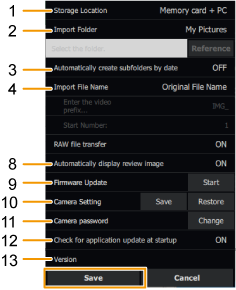
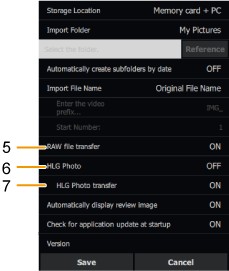
| 1 |
|
|---|---|
| 2 |
|
| 3 |
|
| 4 |
|
| 5 |
|
| 6 |
|
| 7 |
|
| 8 | |
| 9 |
|
| 10 |
|
| 11 |
|
| 12 |
|
| 13 |
|
- When [RAW file transfer] and [HLG Photo transfer] are set to [OFF]
- If [Storage Location] is set to [PC], images will be transferred to the PC.
- If [Storage Location] is set to [Memory card + PC] and no card is inserted in the camera, images will be transferred to the PC.
- 3 Click the desired setting of the item.
- 4 Click [Save].