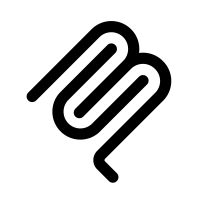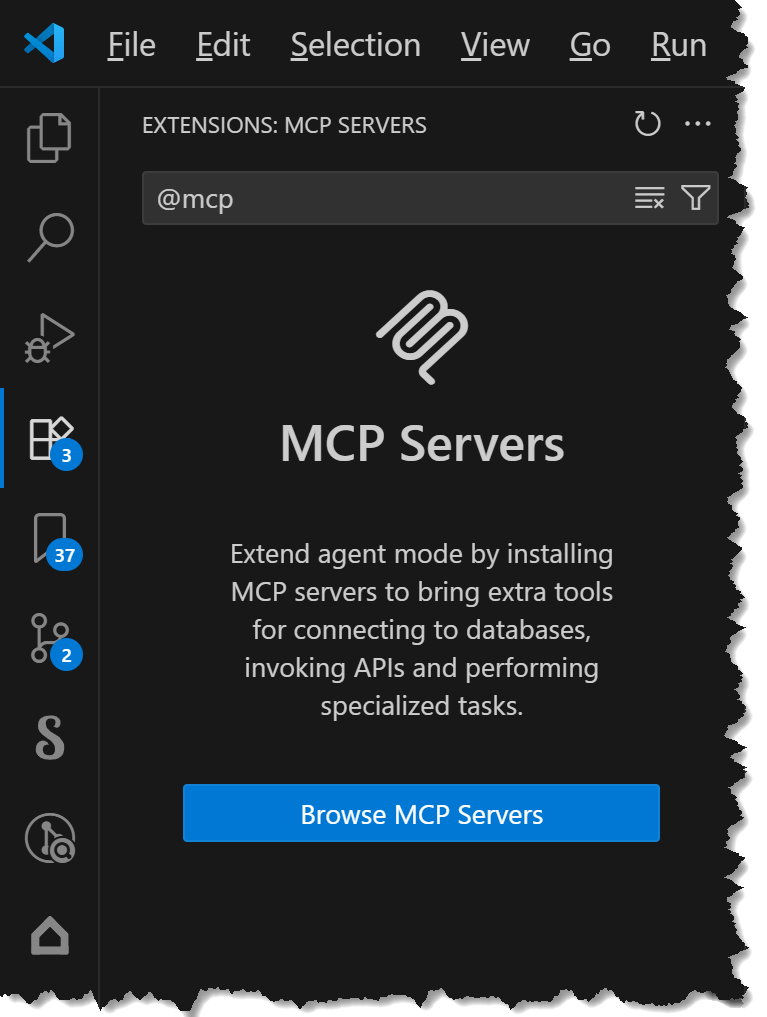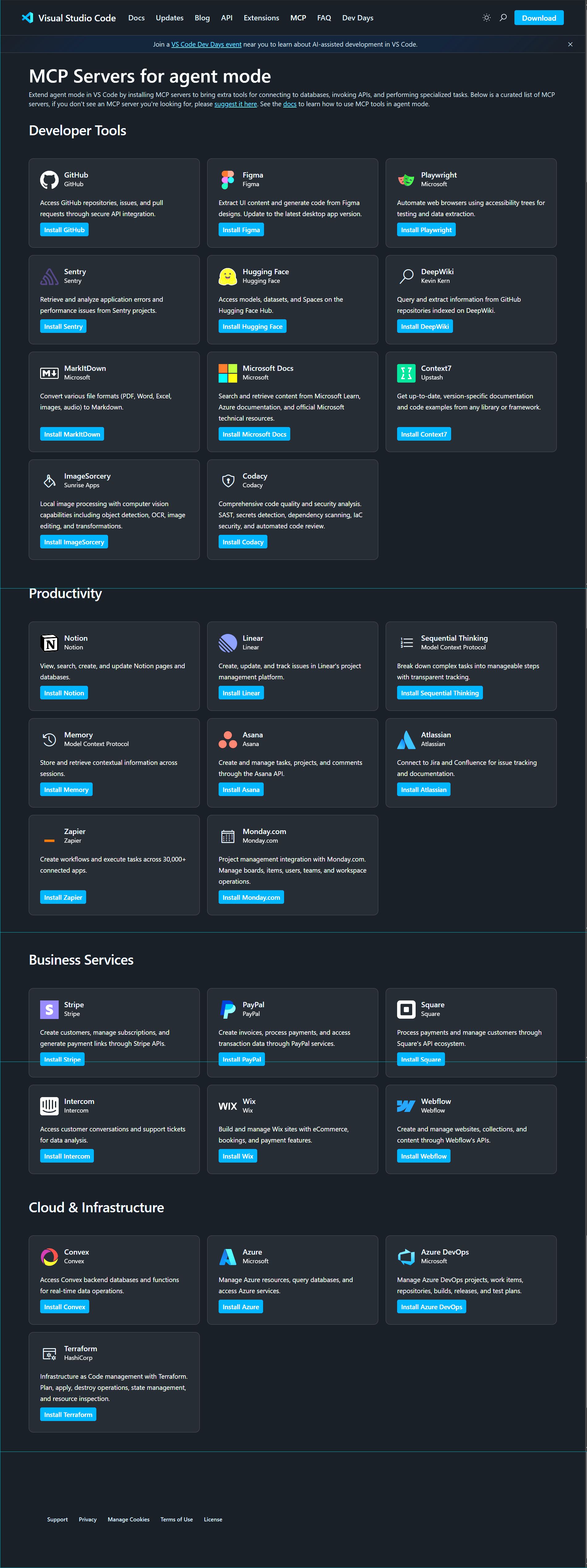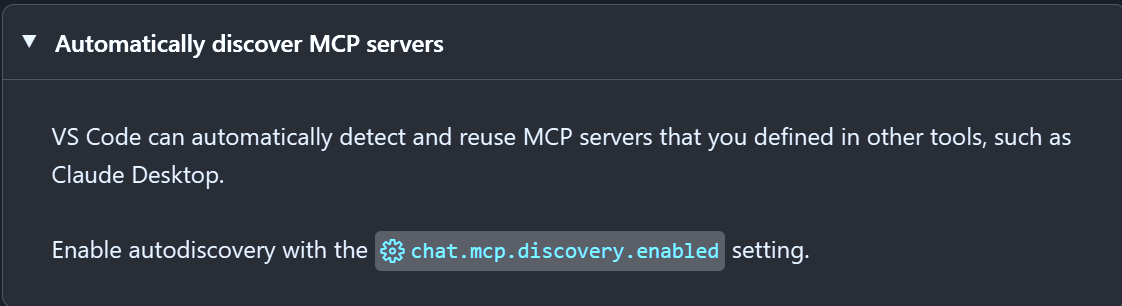Published 2025-09-08.
Last modified 2025-10-27.
Time to read: 5 minutes.
llm collection.
Ranking Extension Host MCP Servers
I ranked the MCP servers that run as Visual Studio Code Extension Hosts by inferred popularity. I considered factors like platform integration, use case breadth, and visibility in search results. The seven most popular MCP servers are shown below.
| Extension Name | Description | How It Runs in Extension Host | Key Features/Tools | Inferred Popularity |
|---|---|---|---|---|
| Atlassian MCP Server Extension | Connects VS Code to Jira/Confluence for issue tracking and docs in AI workflows. | Bundled server starts in Extension Host on activation, using MCP to expose Atlassian APIs as tools/resources without external setup. | Tools for Jira tickets, Confluence pages; authentication via VS Code. | High: Widely used in enterprise settings due to Jira/Confluence integration and Marketplace availability. |
| vscode-mcp-server | Exposes the active VS Code workspace (files, diagnostics) as an MCP server for external clients like Claude Desktop to edit/code in VS Code. | Runs entirely as an extension-activated server in the Extension Host, allowing project switching via workspace config and exposing "problems" tab data as tools. Inspired by Serena but lighter. | Workspace access, diagnostics tools; enables AI coding in VS Code without Copilot limits. | Moderate to High: Popular for AI-driven coding with external clients, supported by Marketplace and GitHub presence. |
| Code Runner MCP Server | Bundles a Node.js MCP server for running code snippets, diagnostics, and workspace interactions. | Starts a Streamable HTTP MCP server on localhost (e.g., port 3098) directly from extension code during activation, executing in the Extension Host for zero-setup. Bundle size: ~4MB. Code example: Uses startMcpServer("http") to get URL and updates mcp.servers config.
| Tools for code execution, file I/O; integrates with AI agents like Copilot. | Moderate: General-purpose code execution and diagnostics, with community visibility via DEV Community. |
| MCP Diagnostics Extension | Provides diagnostic info (errors, warnings) from VS Code to AI agents via MCP. | Deploys a bundled MCP server to the user directory on activation, injecting config into VS Code/Cursor; runs in Extension Host with proper permissions for seamless tool exposure. | Tools for querying linter/syntax issues; supports Cursor IDE integration. | Moderate to Low: Niche diagnostics focus, but Marketplace-listed for VS Code/Cursor users. |
| PTY MCP Server Integration | Enables MCP access to pseudo-terminal (PTY) environments for CLI/REPL automation. | Extension bundles and runs the MCP server in Extension Host, dynamically executing CLI tools (e.g., GHCi) as MCP resources. | PTY-based tools for interactive shells, REPLs; useful for dynamic CLI automation. | Low: Specialized for CLI/REPL automation, limiting its audience. |
| MCP Software Consultant | CLI tool + MCP server + VS Code extension for consulting external AI specialists. | The extension component bundles the MCP server to run in Extension Host, allowing Cline (another extension) to query consultants via MCP. | Tools for AI delegation; integrates with Cline for multi-agent workflows. | Low: Niche AI delegation focus, distributed via GitHub only. |
| MCP Extension Sample (Official) | Microsoft sample for building MCP-enabled extensions. | Demonstrates bundling/discovery of MCP servers in Extension Host; registers via mcpServerProvider contribution point.
| Basic tools/resources; shows dynamic server discovery and bundling. | Very Low: Developer sample, not intended for production use. |
Grok thinks that all of these MCP servers should run on WSL. This table is also sorted by popularity.
| Extension Name | Can Run in WSL? | Reasoning |
|---|---|---|
| Atlassian MCP Server Extension | Likely Yes | Runs in the Extension Host, exposing Jira/Confluence APIs. It relies on VS Code’s authentication APIs, which are cross-platform. While Atlassian integrations sometimes use platform-specific tools, no Windows-only dependencies are mentioned, and WSL supports Node.js and HTTP-based APIs, so it should work. Minor risk of Atlassian API quirks in WSL, but no evidence suggests incompatibility. |
| vscode-mcp-server | Yes | Runs entirely in the Extension Host, exposing workspace and diagnostics data. It’s a lightweight, cross-platform extension inspired by Serena, with no documented dependencies on Windows-specific features. WSL’s Node.js environment should handle it seamlessly, as it integrates with VS Code’s APIs, which are WSL-compatible. |
| Code Runner MCP Server | Yes | This server is bundled into an extension and runs a Streamable HTTP MCP server on localhost (e.g., port 3098) directly from extension code during activation, executing in the Extension Host for zero-setup. Bundle size: ~4MB. Code example: Uses startMcpServer("http") to get URL and updates mcp.servers config. WSL supports Node.js, and the extension’s lightweight nature and cross-platform design (no Windows-specific dependencies noted) make it compatible.
|
| MCP Diagnostics Extension | Yes | Bundled in the Extension Host, this extension injects a server into the user directory on activation, injecting config into VS Code/Cursor; runs in Extension Host with proper permissions for seamless tool exposure. No Windows-specific dependencies are noted, and VS Code’s WSL support ensures the Node.js-based Extension Host can run it. Compatible with Cursor IDE, which also supports WSL. |
| PTY MCP Server Integration | Yes | Bundled in the Extension Host, it provides PTY (pseudo-terminal) access for CLI/REPL tools like GHCi. WSL excels at running Linux CLI tools, and VS Code’s terminal APIs are WSL-compatible. The extension’s Node.js-based server should run fine in WSL’s Node.js environment. |
| MCP Software Consultant | Yes | The extension component runs in the Extension Host, integrating with Cline for AI workflows. It’s designed to be cross-platform, with no Windows-specific dependencies noted. WSL’s Node.js support ensures compatibility, as it uses standard VS Code APIs and HTTP-based MCP communication. |
| MCP Extension Sample (Official) | Yes | Microsoft’s official sample for MCP servers runs in the Extension Host via the mcpServerProvider contribution point. As a cross-platform example designed for VS Code, it’s built to work in WSL, leveraging Node.js and standard APIs without platform-specific requirements.
|
Grok supplied the following information. I have not tested it yet, so treat it with suspicion.
| Extension Name | Accesses Remote Resources? | Reasoning |
|---|---|---|
| Atlassian MCP Server Extension | Yes | Exposes Jira and Confluence APIs, which are cloud-based services hosted remotely, allowing AI workflows to interact with tickets and pages over the internet. |
| vscode-mcp-server | Potentially Yes | Primarily exposes local workspace data but supports external clients (e.g., Claude Desktop) that may be remote, enabling potential interaction with internet-hosted tools or services. |
| Code Runner MCP Server | No | Focuses on local code execution and workspace interactions, running on localhost (port 3098) with no indication of connecting to external APIs or remote services. |
| MCP Diagnostics Extension | No | Limited to providing local diagnostic information (linter/syntax errors) from the VS Code environment, with no mention of external API or remote service access. |
| PTY MCP Server Integration | No | Focuses on local pseudo-terminal (PTY) environments for CLI/REPL automation (e.g., GHCi), with no indication of connecting to external APIs or internet-hosted services. |
| MCP Software Consultant | Yes | Involves consulting external AI specialists via integration with Cline, implying interaction with remote AI services or agents over the internet. |
| MCP Extension Sample (Official) | No | A demo extension for MCP server bundling and discovery, with no production-level functionality for accessing external APIs or remote services. |
Installing an MCP Server Into Visual Studio Code
Most MCP servers require uvx,
which is provided by the PyPi uv package.
WSL users should install uv in WSL;
there is no need to install Python for Windows or uv for Windows.
If you have not installed uvx, MCP installations can silently fail.
Ensure it is installed by typing:
$ which uvx /home/mslinn/.local/bin/uvx
Now that uvx is available on your computer,
you have several choices for how you might install an MCP server:
- Via command line
- By creating or editing .vscode/mcp.json
- Following guided installation (the “big blue button” approach)
Via Command Line
If you know the name of an MCP server,
you can use the command-line interface to install it.
For example, to install vscode-mcp-server, type:
$ code --add-mcp '{"name":"vscode-mcp-server","command":"uvx","args":["mcp-server-fetch"]}' Added MCP servers: vscode-mcp-server
.vscode/mcp.json
Visual Studio Code project settings are stored in a subdirectory called .vscode/.
The file that contains the settings for MCP servers defined for this project is
.vscode/mcp.json.
The above command-line interface generates or modifies .vscode/mcp.json in your Visual Studio Code project.
This file is discussed in several places later in this document.
{
"servers": {
"vscode-mcp-server": {
"command": "uvx",
"args": ["mcp-server-fetch"]
}
}
}
Visual Studio user settings for MCP
are discussed later in this article.
They are also stored in a file called mcp.json,
but in a different directory.
Guided Installation
This is the “big blue button” approach to discovering and installing MCP servers in Visual Studio Code.
When I typed @mcp into the Extensions search area as shown above and then pressed
Browse MCP Servers,
the following appeared:
The image above is impressive, but I was really impressed when I typed “@popular mcp server”
into the Visual Studio Code extension marketplace search area.
So many MCP servers! The mind boggles.
Remember to pay attention to whether any MCP server that you are interested in runs as an extension host process.
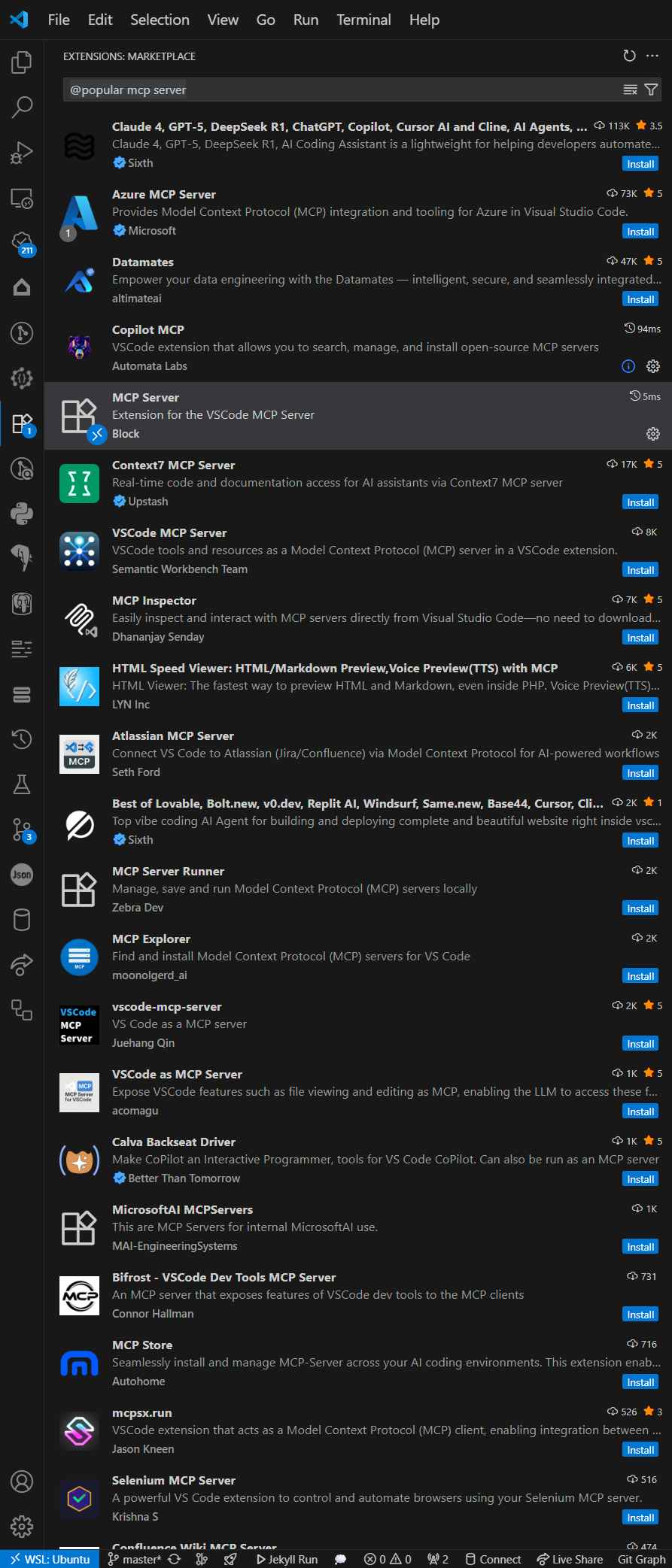
vscode-mcp-server
I decided to give vscode-mcp-server a try.
Note that this extension uses the streamable HTTP API, not the SSE API.
This extension can allow for execution of shell commands. This means that there is a potential security risk, so use it with caution, and ensure that you trust the MCP client that you are using and that the port is not exposed to anything. Authentication would help, but as the MCP authentication spec is still in flux, this has not been implemented for now.
This MCP-compliant server allows AI models and other MCP clients to:
- List files and directories in your VS Code workspace
- Read file contents with encoding support and size limits
- Search for symbols across your workspace
- Get symbol definitions and hover information by line and symbol name
- Create new files using VS Code's WorkspaceEdit API
- Make line replacements in files
- Check for diagnostics (errors and warnings) in your workspace
- Execute shell commands in the integrated terminal with shell integration
- Toggle the server on and off via a status bar item
Currently, only one workspace is supported. The extension also only works locally, to avoid exposing your VS Code instance to any network you may be connected to.
Using with MCP Clients
To connect MCP clients to this server, configure them to use http://localhost:3000/mcp
Remember that you need to enable the server first by clicking on the status bar item!
I could not find a status bar item to control MCP servers, but I did find a menu to control them. Read on to learn more.
After installation, the Visual Studio Code Extensions panel now contained a new section entitled MCP SERVERS - INSTALLED. You can open this subpanel by pressing CTRL-SHIFT-P to open the Command Palette, then typing CTRL-SHIFT-P, and then typing MCP: Show Installed Servers.
I installed a few more MCP servers, so it looked like this, but vscode-mcp-server was not shown:
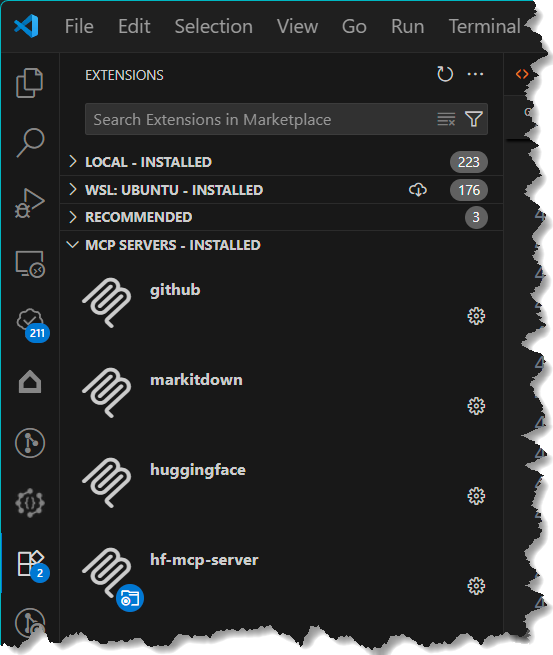
The Marketplace page has lots more information. The enablement warning is somewhat misleading. The next section has additional information.
Visual Studio Code Extension MCP Servers Do Not Appear
Several issues have been raised on the Visual Studio Code GitHub project about this problem. It is easy to fix.
mcp.json file or similar manual
setup). However, MCP servers provided by extensions, such as
vscode-mcp-server, are not displayed in this panel. This is
intentional in the current VS Code implementation, as the panel only lists
servers that are explicitly installed or managed by the user, not those bundled
or registered automatically by extensions.
This design choice has been noted as confusing by some users, as it creates an expectation that all MCP servers, including those from extensions, should appear in the panel. There have been discussions in the VS Code community about potentially changing this behavior to include extension-provided MCP servers in the future, but as of now, it remains unchanged.
If you want vscode-mcp-server to appear in the MCP Servers - Installed panel,
you can manually add the contents of the entry to your project’s .vscode/mcp.json.
Create the same .vscode/mcp.json that we saw earlier
in your Visual Studio Code project.
MCP Server Health
-
Check the logs displayed by the Visual Studio Code Output panel by selecting
ChatGPT Copilot, GitHub Copilot, and MCP Server Extension
from the dropdown menu and examine the displayed logs to discover whether the server is being detected or used.
MCP Server Extension log
[2025-09-08T12:24:22.377Z] INFO: Activating vscode-mcp-server extension [2025-09-08T12:24:22.377Z] INFO: [activate] Using port 3000 from configuration [2025-09-08T12:24:22.377Z] INFO: [activate] Server enabled: true [2025-09-08T12:24:22.377Z] INFO: [getExtensionTerminal] Created new terminal for shell commands [2025-09-08T12:24:22.379Z] INFO: Setting up MCP tools with configuration: {"file":true,"edit":true,"shell":true,"diagnostics":true,"symbol":true} [2025-09-08T12:24:22.380Z] INFO: MCP file tools registered successfully [2025-09-08T12:24:22.380Z] INFO: MCP edit tools registered successfully [2025-09-08T12:24:22.380Z] INFO: MCP shell tools registered successfully [2025-09-08T12:24:22.380Z] INFO: MCP diagnostics tools registered successfully [2025-09-08T12:24:22.380Z] INFO: MCP symbol tools registered successfully [2025-09-08T12:24:22.380Z] INFO: [MCPServer.start] Starting MCP server [2025-09-08T12:24:22.380Z] INFO: [MCPServer.start] Connecting transport [2025-09-08T12:24:22.419Z] INFO: [MCPServer.start] Transport connected (took 39ms) [2025-09-08T12:24:22.419Z] INFO: [MCPServer.start] Starting HTTP server -
If an MCP server is non-functional, ensure that
chat.mcp.enabledis not set tofalsein the Settings UI orsettings.json. - Visual Studio Code employs several caches for MCP servers. To clear the caches, open the Command Palette by typing CTRL-SHIFT-P and run MCP: Reset Cached Tools, then restart Visual Studio Code.
MCP Server Control
Start an MCP server by clicking on its settings icon and selecting Start Server.
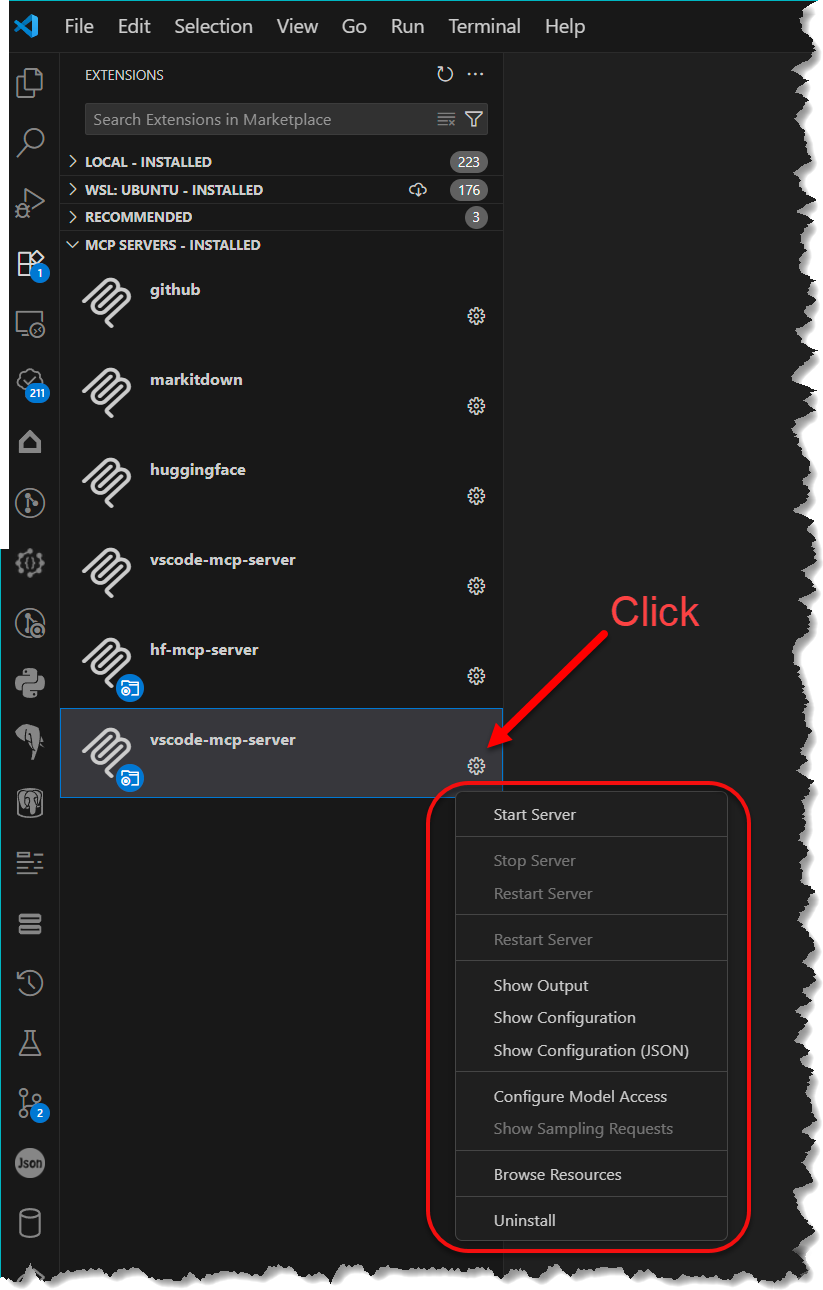
The Output for MCP: vscode-mcp-server should show:
2025-09-08 11:19:25.503 [info] Starting server vscode-mcp-server 2025-09-08 11:19:25.503 [info] Connection state: Starting 2025-09-08 11:19:25.503 [info] Starting server from Remote extension host 2025-09-08 11:19:25.519 [info] Connection state: Starting 2025-09-08 11:19:25.519 [info] Connection state: Running
Now you will be presented with this dialog:
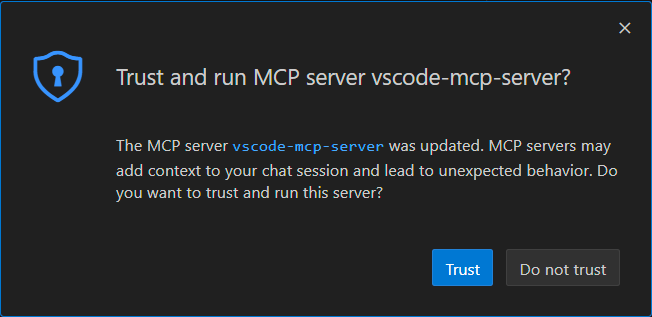
The Output log should now display additional information:
2025-09-08 11:19:26.037 [warning] [server stderr] Downloading lxml (5.0MiB) 2025-09-08 11:19:26.038 [warning] [server stderr] Downloading pydantic-core (1.9MiB) 2025-09-08 11:19:26.131 [warning] [server stderr] Downloading pydantic-core 2025-09-08 11:19:26.205 [warning] [server stderr] Downloading lxml 2025-09-08 11:19:26.221 [warning] [server stderr] Installed 40 packages in 15ms 2025-09-08 11:19:27.034 [info] Discovered 1 tools
Agent mode
Other Visual Studio Code MCP Settings
VS Code can automatically detect and reuse MCP servers that are defined in other tools, such as Claude Desktop.
User Settings
2025-00-11:
The chat.mcp.enabled setting that previously controlled whether MCP servers
could run in VS Code has been migrated to a new chat.mcp.access setting with more descriptive options:
- all: allow all MCP servers to run (equivalent to the previous true value)
- none: disable MCP support entirely (equivalent to the previous false value)
Visual Studio Code user settings for Windows reside in %AppData%/;
for macOS, they reside in $HOME/.
For me, this file now contained:
"chat.mcp.access": all,
"chat.mcp.discovery.enabled": true,
"vscode-mcp-server.defaultEnabled": true,
"vscode-mcp-server.enabledTools": {
"file": true,
"edit": true,
"shell": true,
"diagnostics": true,
"symbol": true
}
All available MCP-installed servers are mentioned in the Visual Studio Code user settings directory,
in a file called %AppData%/.
{
"servers": {
"github": {
"url": "https://api.githubcopilot.com/mcp/",
"type": "http"
},
"markitdown": {
"command": "uvx",
"args": [
"markitdown-mcp"
],
"type": "stdio"
},
"huggingface": {
"type": "http",
"url": "https://huggingface.co/mcp?login"
},
"vscode-mcp-server": {
"command": "uvx",
"args": [
"mcp-server-fetch"
]
}
},
"inputs": []
}