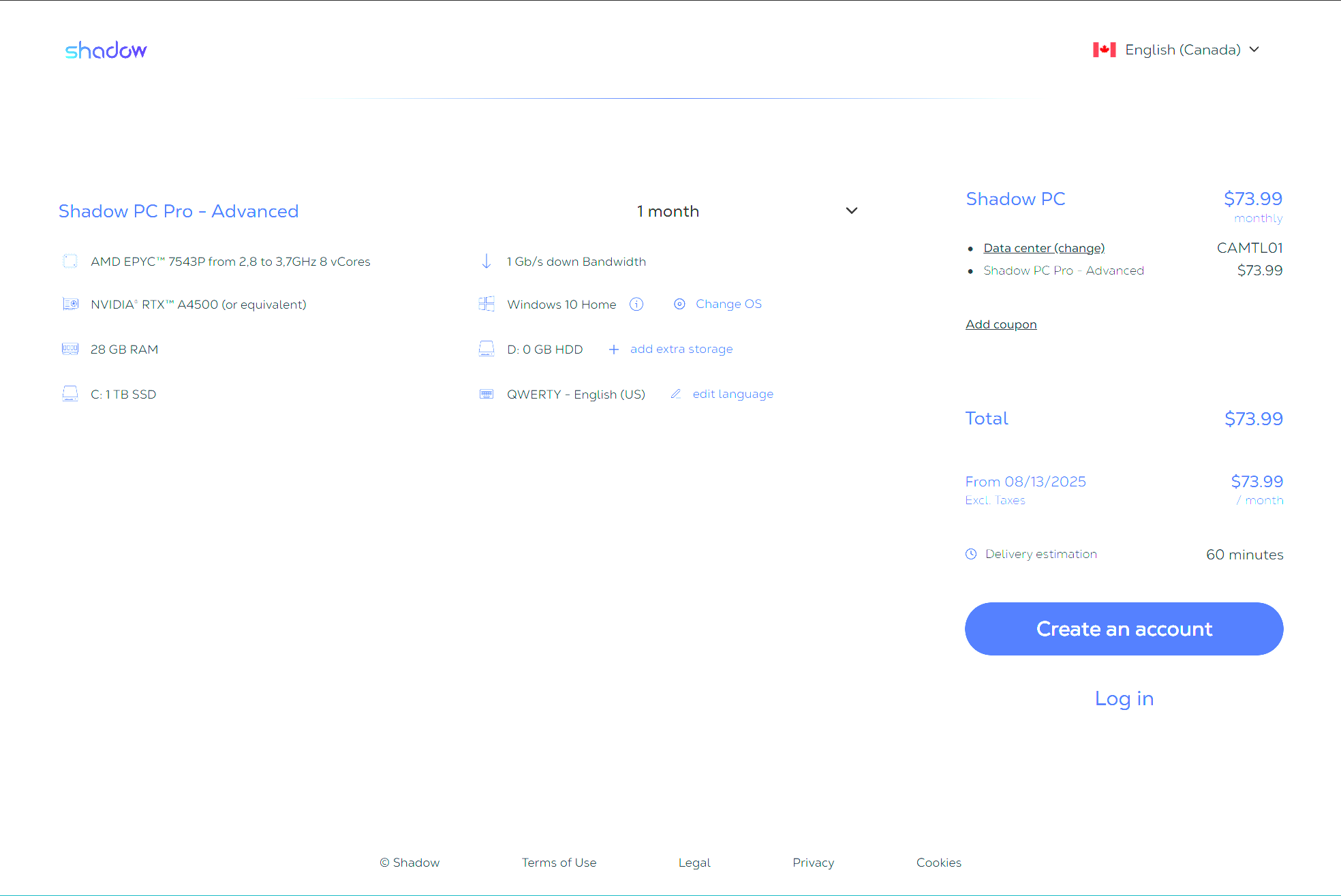Published 2025-07-13.
Time to read: 3 minutes.
Shadow PC is a UK-based cloud-based service that provides users with a powerful, remote Windows PC accessible from various devices. It allows users to play games, run applications, and perform other computing tasks, even on devices with limited local hardware. Essentially, it turns any compatible device into a high-performance gaming or workstation PC by streaming the Windows experience from remote servers.
Cost Comparison
These costs are based on 1200 hours of use over a two-month period.
| Provider | GPU | Hourly Rate | 1200 Hours | Region | Notes |
|---|---|---|---|---|---|
| Shadow PC | RTX A4500 | - | $110 | EU | Flat-rate subscription, best for heavy use |
| Cudo Compute | RTX A5000 | ~$0.35/hr | $420 | EU | Flexible, pay-as-you-go |
| iRender | RTX 3090 | ~$0.45/hr | $540 | Vietnam | |
| AWS EC2 G5 | A10G | ~$1.00/hr | ~$1,200 | US | Complex and very expensive |
The NVIDIA G5 family (A10G) is similar to the RTX A4500, which is a desktop GPU not typically found in virtualized cloud environments like AWS.
Sign Up
Sign up at
Shadow tech.
This
is another place to sign up.
Shadow Support. Posting a new message into chat creates a ticket. 😁
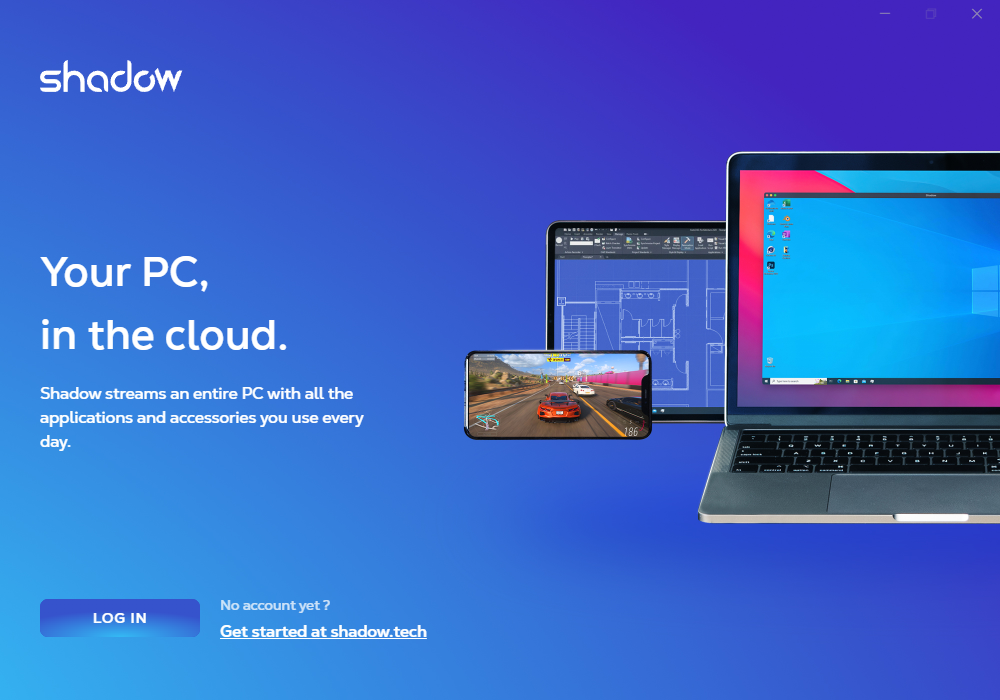
Shadow Drive
Shadow Drive Shadow Drive is a cloud storage service developed in partnership with Nextcloud, offering secure and affordable online storage for users. It provides both a free 20 GB tier and premium plans with up to 2 TB of storage. Shadow Drive allows users to store, share, and sync files across devices, with a focus on data security and European-based hosting.
Shadow Drive is based on Nextcloud 25.
The WebDAV protocol is available. It enables third-party tools to connect to Shadow Drive, and lets you use NAS servers, file transfer software (Cyberduck, Filezilla, etc..), and mount a network drive with macOS, Windows, or even Linux system's built-in features with Shadow Drive.
FTP access is not available, but Shadow Drive can synchronize with local clients on Windows, Mac, Linux, iOS, and Android. SSH should also work.
Shared File System
To set up two remote computers on Shadow PC that share file systems for collaboration, you'll need to implement network file sharing. Shadow doesn't natively provide shared storage between machines, so you must set it up manually.
Cloud-synced storage is difficult when adding hundreds of GB of storage every day.
To set up a virtual network share (simulate a LAN between Shadow PCs):
- All Shadow PCs on same OS (preferably Windows).
- Each Shadow PC acts as a file server.
- Configure Windows SMB sharing.
- Requires a VPN because Shadow’s internal networking is does not support virtual LANs.
- Cloud backup must be separately configured somehow.
Using a VPN to enable SMB
Shadow PCs do not support local network discovery, so a VPN is required to connect the two remote Windows machines on a virtual LAN.
- Tailscale VPN is free for up to 3 devices.
- SoftEther; review. See also What is different between SoftEther VPN and VPN Gate?
- OpenVPN Access Server is another VPN option that is free for the first two devices (does that mean one connection?), then costs $11 per month per connection.
- Proton VPN is only free for 1 device.
- Comparison of other VPNs.
Sharing a Windows Drive
- On each computer, right-click the folder to be shared and select Properties.
- Go to the Sharing tab and click Advanced Sharing.
- Enable Share this folder and give it a Share Name like wpmc.
- Click Permissions.
- Allow Full Control to Everyone.
Accessing Via VPN
To access a share from another computer.
- Open File Explorer.
-
In the address bar, type:
File Explorer Address Bar$ \\xxx.xxx.xxx.xxx\NameOfShare - Press Enter.
- If prompted for credentials, enter the Windows username and password of the other computer.
- The shared folder should open. You can now read/write files as if they were local.
See Fungible Workstations for further information.