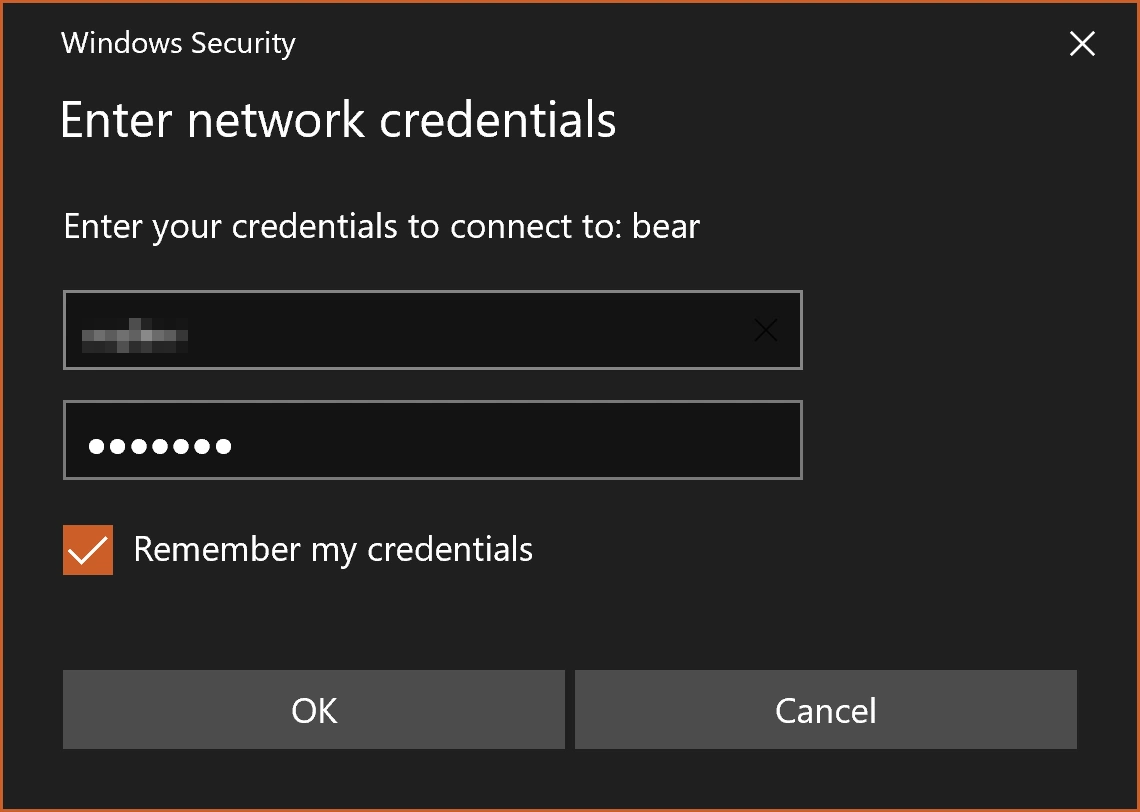Published 2025-07-10.
Time to read: 3 minutes.
/ˈfənjəbəl/
adjective
(of a product or commodity) replaceable by another identical item; mutually interchangeable.
I wanted World Peace Musical Collective members to access shared information using the same drive and path no matter which Windows computer they used. In other words, I wanted them to consider each workstation as fungible.
This article discusses my home office network setup in its present incarnation. It has evolved a lot over the last 36. Nothing special, just:
- Fibre optic internet service
- About a dozen Ethernet switches
- Only one subnet / hop
- 3 active Wi-Fi ssids
- 3 Wi-Fi repeaters
- 3 Ubuntu servers
- 1 Windows workstation
- 3 laptops
- 3 functioning tablets
- 2 smart phones
- 2 smart TVs
- etc.
However, the techniques discussed are applicable to larger and more complex networked work environments.
Microsoft publishes information about Windows file sharing in case you need to learn about how to set up a network.
There are two simple ways to address network nodes in a fungible manner:
- Addressing files and directories as UNC paths, for programs that support it.
- Drive mapping, for programs that support it.
My main workstation, called Bear, runs Windows 10 and has 12 TB of NVMe drive space, apportioned in 2 TB volumes. I will use this computer as an example of how both of the above techniques can be used.
UNC Paths
The subdirectory tree at local path E:\ is large and contains most of what the Collective users need to work with.
That subdirectory is accessible from all Windows computers as
UNC path
\\bear\e.
Linux and Mac computers can access the same UNC path as //bear/e.
For a user working on computer Bear, the Windows path (E:\)
and the UNC paths (\\bear\e and //bear/e)
all resolve to the same physical directory.
The computer, acting as a network node,
translates UNC paths into Windows paths to resolve file and directory references.
If you consistently use UNC paths to specify paths to assets such as images, videos, and project files, then a project can be worked on from all workstations.
Most macOS and Linux programs work with UNC paths; however, some Windows programs, such as Ableton Live and DaVinci Resolve cannot work with UNC paths. The problematic Windows programs can usually work with mapped drives, discussed in the next section.
Drive Mapping
Windows drive mapping allows you to assign a drive letter to a shared folder on a network, making it accessible from the local computer as if it were a local drive. If the same map is created on every Windows computer, shared files can have the same path on every other Windows computer.
Not every Windows program supports mapped drives, but most do.
I found that after I established the Windows drive mappings shown in this article, they were visible from all accounts registered with that computer upon that user's next login.
My Mappings
These mappings are set up on every computer for consistency.
| Mapped Drive | UNC Path | Comment |
|---|---|---|
| Z: | \\bear\c | |
| Y: | \\bear\e | |
| X: | \\bear\f | |
| W: | \\bear\m | |
| V: | \\bear\n | |
| U: | \\wsl$ | WSL virtual drive on the local machine, not accessible from other computers. |
When working with a Windows program that can utilize mapped drives,
be sure to add assets via the mapped drive,
for example Y:, instead of the physical volume (E:).
Otherwise, you would have established storage volume virtualization, but did not use it.
Mapping a Network Drive
- Open File Explorer by pressing Windows-E.
- Select This PC from the left-hand pane.
-
Click on Computer in the toolbar, then select Map network drive.
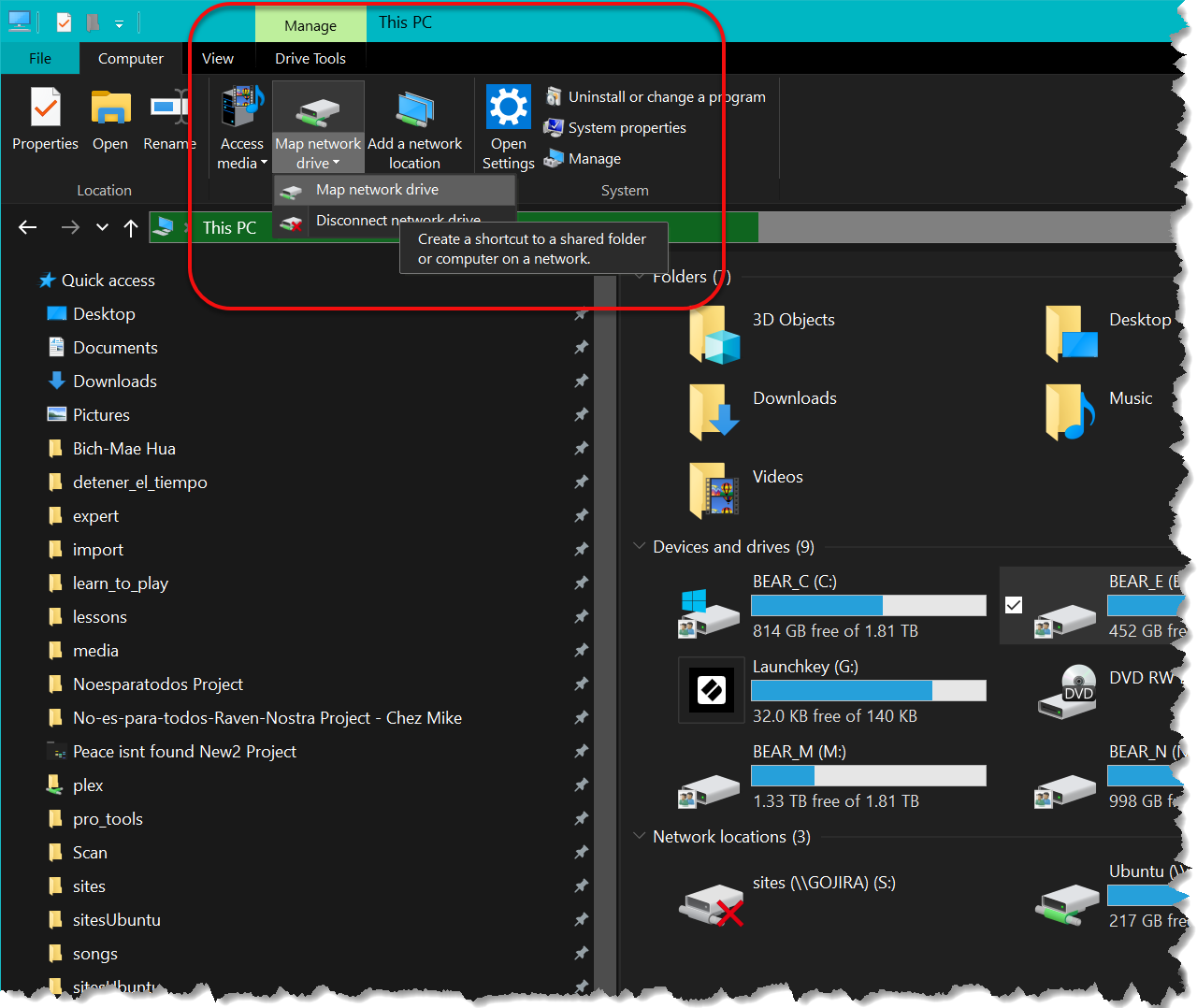
- Select an available drive letter from the dropdown menu.
-
In the Folder field, type the network path (UNC path) to the shared folder.
For example,
\\bear\e. - Check the box to automatically reconnect to the drive each time you log in.
- Click Finish to map the drive and make it accessible under This PC / Network locations.
On other computers, enable Connect using different credentials. This will cause the following window to appear. Enter the username and password for a user account on the remote computer that has access to the drive volume.