Published 2021-11-08.
Last modified 2024-12-03.
Time to read: 3 minutes.
av_studio collection.
This article assumes you are familiar with RME TotalMix Notes. It discusses RME TotalMix loopback, which provides:
- An easy way to send an audio mix from DAW software such as Ableton Live and Pro Tools to a camera’s microphone input via audio cables.
- The ability to use desktop recording software such as OBS Studio to capture a live performance on video using studio-quality microphones and the real-time capability of your favorite DAW software.
- A way to make a high-quality video capture of karaoke, that is, singing along or playing along with pre-recorded music. The recorded music could either be mixed using your DAW or by providing it to OBS Studio as a Media Source.
Nothing described in this article is specific to any particular DAW software; I mostly use Pro Tools and Ableton Live, but Cakewalk, etc. would work just as well with these instructions.
Audio Loopback
No extra software is necessary to send DAW output to desktop recording software, and no changes to the system hardware or software are necessary. In particular, no physical or virtual cables are necessary.
All that is required is to configure audio loopback on your audio interface or mixer. This weird name is intuitive to people who understand the concept.
You could think of loopback as a virtual audio cable connecting an audio output to a virtual audio channel. OBS Studio can use the virtual audio channel as an audio input.
Computer Audio Interfaces
I have an RME Fireface UCX II and an RME Fireface UFX III. Both of these audio interfaces work with the RME TotalMix software.
I use the RME Fireface UFX III with my main DAW and the RME Fireface UCX II with my laptop for mobile recordings.
RME TotalMix provides routing and mixing functions in software for RME audio interfaces. TotalMix works with all RME audio interfaces, including the popular Babyface. It is available for Windows, macOS, and iPads.
No RME Audio Interface?
If you have an audio interface made by another manufacturer, then you will probably need to use a virtual audio cable, such as VB-Cable or HIFI-CABLE & ASIO-Bridge. Both programs are available for Windows and Mac. Online help for those programs is available on the VB-Audio forums.Setting Up Loopback in RME TotalMix
The following YouTube video shows how to configure TotalMix to use loopback, but unfortunately, the video stops short of actually showing how to work with the routed audio. Read on, and I will tell you the rest of the story. It is quick and easy!
Signal Paths
The following diagram shows the important signal paths for this setup.
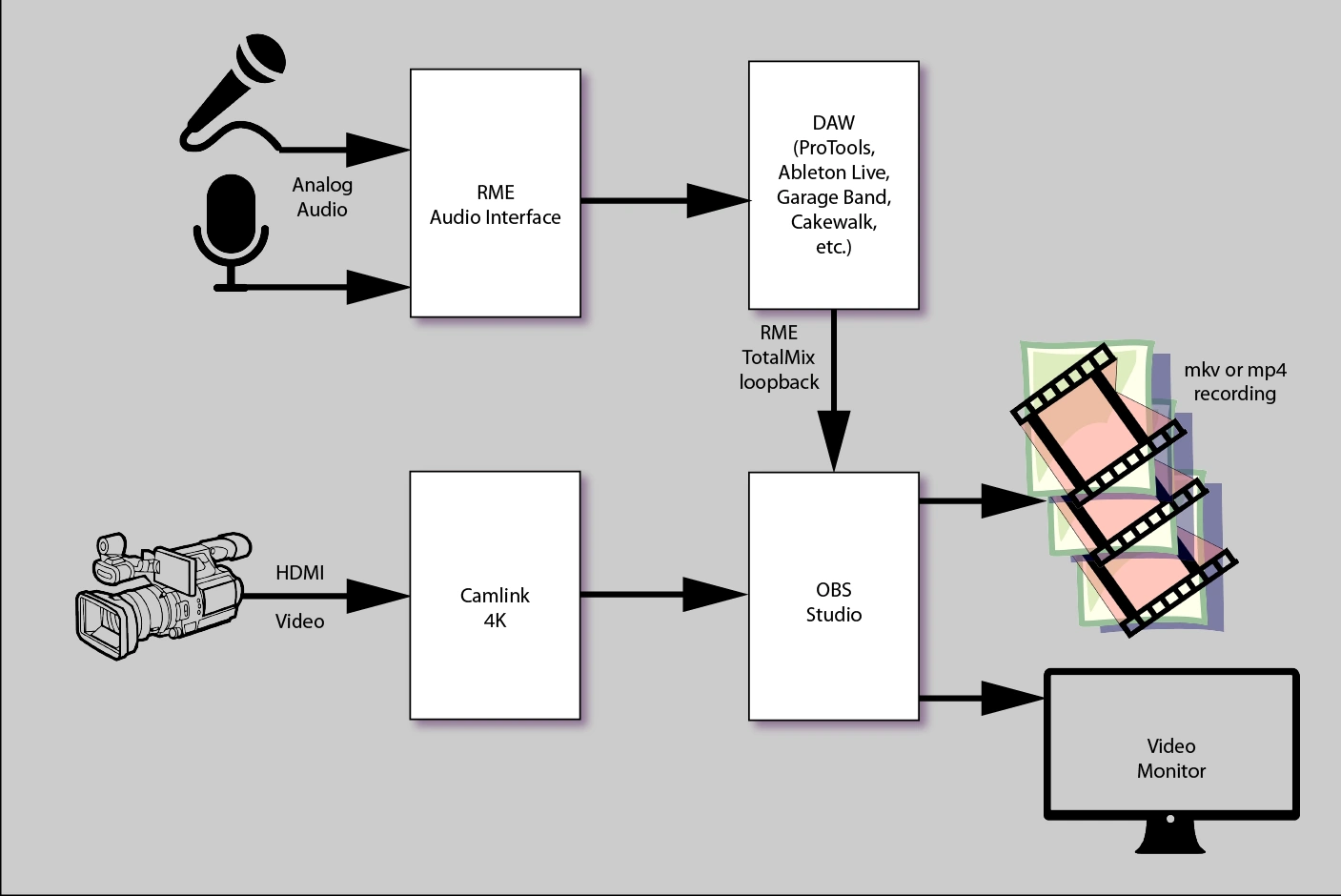
Step by Step
As shown in the video, set up an unused TotalMix output that will be sent to OBS Studio. Let’s use the AES output for that. The steps are:
-
Open the AES output channel settings (click on the little wrench icon) and enable loopback, like this:

If you accidentally try to enable loopback on the AES input channel or the AES software channel, you will not be able to because the Loopback button is only present on output channels:Unfortunately, TotalMix will not show a loopback signal at the AES input. Hey, RME, please do something about this!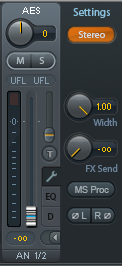
-
In OBS Studio, define a new Audio Input Capture source that captures the output of the TotalMix AES loopback.
First press the + button, then click on Audio Input Capture:
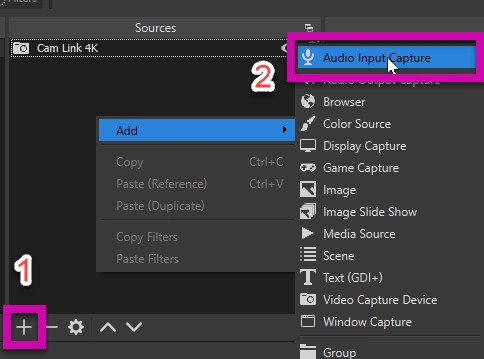
-
I called the new OBS Studio source AES:
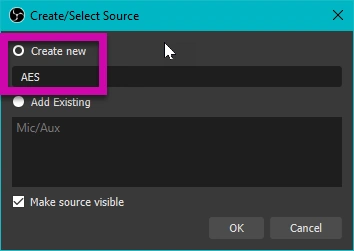
-
To complete the definition of the new OBS Studio source,
select the input source whose name starts with AES:
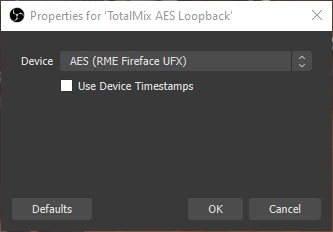
-
Set the mix levels in OBS Studio.
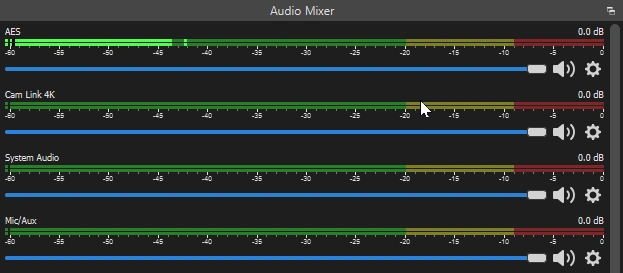
That is all; you are done!
The processed audio from your DAW will now be mixed with the other audio and video streams you set up.
I use a Camlink 4K to stream video coming from my
Sony Alpha 7 Mark iii camera.
OBS Studio mixes all the audio and video streams,
and the combined live media stream can be sent to Instagram, YouTube, Facebook, etc.,
and/or it can be saved as an mp4 or mkv.
I prefer to save as mkv.
Hot Key
BTW, I set the hot key for recording the mix using OBS Studio to CTRL-Shift-Z. You can find these settings at File / Settings / HotKeys:
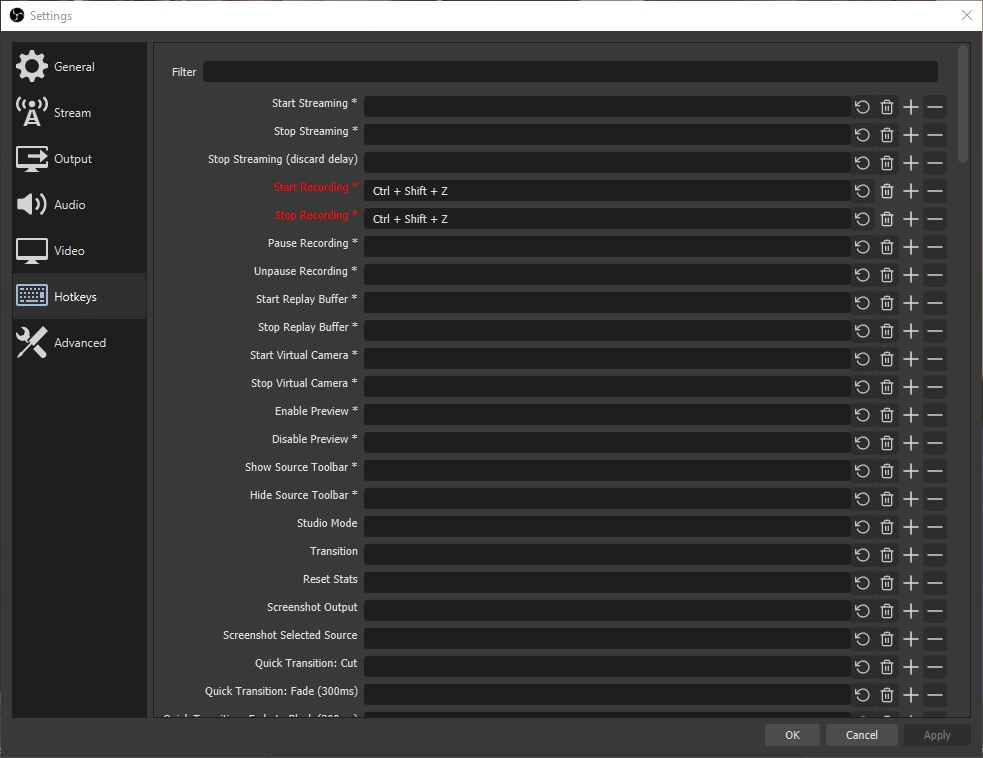
Test Recording
Here is a quick test recording that I made using the above setup of an extemporaneous composition while writing this article. Notice the echo and reverb effects on the audio; those were added by Pro Tools. I wore headphones, so I could listen to the audio without worrying about feedback or adding extra echo.
















